Traverse Standard v11.0
Employee Utilization Report
The Affordable Care Act (ACA) health insurance mandate affects employers in different ways depending on the number of full-time employees a company has on its payroll. Included in this count are full-time and full-time equivalent (FTE) employees. Traverse includes an Employee Utilization Report, a convenient tool to assist you in determining how many full-time equivalent employees you have.
Note: This report is only a tool which represents data collected from Payroll processing. Some pertinent data may not be available for the report, so you should carefully review and verify the accuracy of the report contents before making decisions regarding your reporting requirements. Federal requirements and guidelines are subject to change at any time. Always check the current federal information available to determine your compliance status.
The Employee Utilization Report includes details of salaried, full-time, and FTE employees. Each of these categories has a detail section displaying count or hour data for each month of the year. A summary page at the end of the report shows the totals from each detail section, as well as the full-time equivalencies for each month.
Full-Time Equivalent (FTE) Calculations
Because the ACA only considers the number of full-time employees, the Full-Time Equivalency calculation is a way to translate the number of part-time employees into an equivalent number of full-time employees.
Federal guidelines define full-time employees as those who work at least 130 hours per month (approximately 30 hours per week). A part-time employee is one who works less than 30 hours per week (or 120 hours per month).
Note: Because this report uses historical data which often does not include hours for salaried employees, for the purposes of this report, all employees receiving a check while classified as salaried in any month are also considered full-time employees in that month. The government regulations provide alternative methods for accounting for salaried employees, so you should consult these regulations and/or your tax professional for further guidance.
On the Employee Utilization Report, the hours for which an employee was paid, as shown in the Transaction History Report, are used to determine the employee’s full-time or part-time status. Part-time employees are included in the calculation as full-time equivalent employees based on the hours for which they were paid.
Note: Any hours recorded on any manual check used to pay an hourly employee will not be reflected on the report because no transaction history is saved for posted manual checks. You will need to manually adjust the hours included in the report for hourly employees paid using manual checks.
The FTE calculations used in the report are based on the ACA provisions explained in this resource from the Internal Revenue Service. The number of FTE employees is determined by totaling all the hours worked by part-time employees in a month (up to a maximum of 120 hours for any part-time employee), dividing those hours by 120 (the equivalent of 30 hours times four weeks), and rounding down to the nearest whole number. If the result of this calculation is less than one but greater than zero, the number of FTE employees is one.
The calculated numbers of FTE employees for each month are then added to the number of salaried and full-time hourly employees for each month. The monthly totals are then summed and divided by 12, resulting in the average number of FTE employees per month, which you can then use to help you determine your ACA compliance status.
Note: Always check the current federal ACA guidelines to determine your compliance status.
The following flowchart illustrates the calculation used by the Employee Utilization Report:
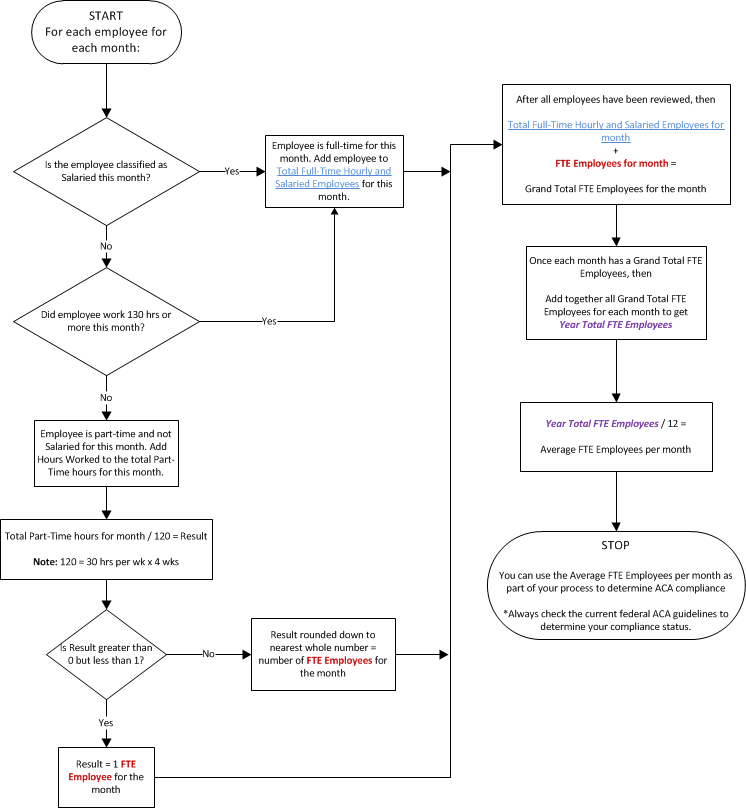
Report Sections - Details
The Employee Utilization Report has three detail sections. These sections detail how the information for each employee was used to calculate full-time equivalencies. Printing the detail section of the report makes it easier for you to review the report for accuracy and to make any adjustments to the summary totals before you use the information to help you determine your level of compliance. The detail section contains the following information:
| Salaried Employees | This section will display an “X” in any month in which the employee was issued a pay check and was classified as “Salaried”. The section totals will show the number of salaried employees for each month. |
| Full-Time Hourly Employees | This section will display an “X” in any month in which an hourly employee was paid for 130 hours or more. The section totals will show the number of employees with full-time hours in each month. |
| Part-Time Hourly Employees | This section will show the number of hours worked in any month in which the employee has time ticket totals less than 130 hours, up to a maximum of 120 hours. The section totals will include the collective number of hours worked by the employees, as well as the number of FTE employees. |
An employee may appear in more than one section of the detailed report if his or her hourly or salaried status changed during the year, or if an hourly employee transitions from full-time to part-time or vice-versa.
Report Sections - Summary
Regardless of whether you choose to print the detail section of the report, the Employee Utilization Report will print a summary page with the following information:
| Number of Salaried Employees | This line shows the total number of salaried employees for each month. |
| Number of Full-Time Hourly Employees | This line shows the total number of full-time hourly employees for each month. |
| Total Part-Time Hours | This line shows the total number of part-time hours (up to 120 per employee) for each month. |
| Full-Time Equivalent (FTE) Employees | This line shows the number of Full-Time Equivalent employees for each month. |
| Grand Total Monthly FTE Employees | This is the sum of the salaried employee totals, the full-time employee totals, and the Full-Time Equivalent employee totals for each month. |
| Average Monthly FTE Employees | This is the monthly number of FTE employees averaged over the entire year. |
To generate the report:
- Use the Data Filter to choose from the filtering options, or leave the filter blank to include all available data.
- Select the starting month and year for the report in the Starting Date section.
- Select whether to print the report in a Detail or Summary view from the View section. The full report prints in Detail view, while only the final page prints when printing the Summary view.
- Click a command button to:
| Click | To |
| Process the Employee Utilization Report. | |
| Output | Output the report as a PDF. |
| Send | Save the report as a PDF and attach it to an email using your default mail program. |
| Preview | View a preview of the Employee Utilization Report. |
| Reset | Set all fields to their default values. |