Traverse Global v11.2
Contact Methods
Use the Contact Methods function to enter different types of contact methods to use, such as personal email, business fax, home phone, etc. When you set up contact methods, you define the type of information they contain and their caption. The fields you set up are available on the Contact screen.
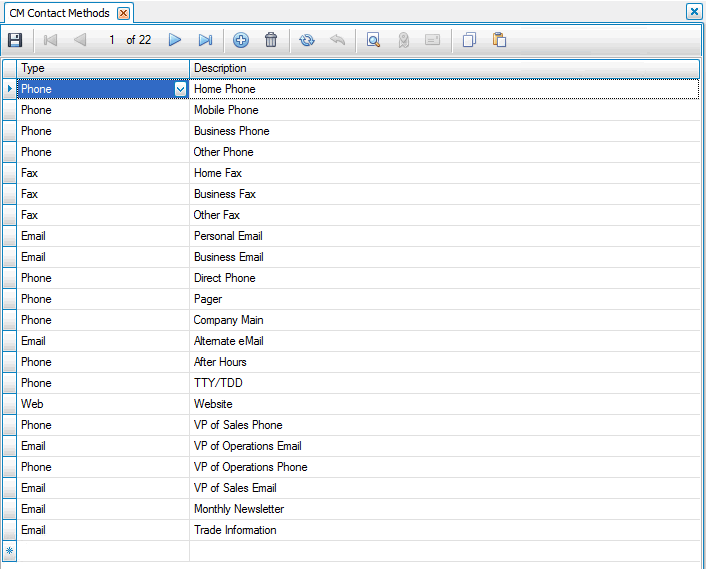
Creating a Contact Method
- Click the New button, on the toolbar, to open a blank contact method record.
- Select the type of contact method from the Type field. The Type indicates what sort of information (such as phone number, web site, email or fax number) goes into the field. Depending on the format type, Traverse automatically applies a mask to the field’s contents to display them correctly (for example, formatting U.S. phone numbers as (###)-###–####). Select the format type to use for the field.
When you select E-mail and fax for the format type, the bulk communications will look for fields of these types when you are sending your bulk communications by email or fax to determine the email address and fax number to send them to.
- Enter a description of the contact method in the Description field. The Description is what will appear as the label next to the field set up as a contact method. These captions should be a label that you will recognize as a label for the information you want to enter into the field.
- Click the Save button, on the toolbar, to save the new contact method.
Editing a Contact Method
- Select a contact method to edit.
- Edit the fields as necessary.
- Click the Save button, on the toolbar, to save the edited contact method.
Deleting a Contact Method
- Select a contact method to delete.
- Click the Delete button, on the toolbar, to delete the selected contact method.
- Click Yes at the "Are you sure you want to delete selected record(s)?" prompt.
Produce a Contact Method List
- Select the print preview button (
 ) to preview the list.
) to preview the list. - The preview report screen appears.
- Select the print button (
 ) in the toolbar to print your list.
) in the toolbar to print your list.