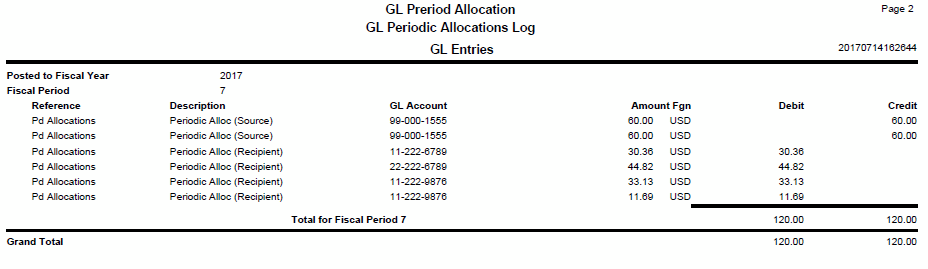Traverse Global v11.2
Periodic Allocations
Some customers, such as non-profit organizations, need to define and periodically allocate amounts from a pool of source accounts to specific recipient accounts. Use the GL Periodic Allocations function to perform these allocations in a batch mode at various intervals (generally monthly, quarterly, and annually) using one of a number of allocation methods. See the GL Periodic Allocations Overview for more information.
The Periodic Allocations function calculates allocations for the groups specified (see Calculating Allocations in the GL Periodic Allocations Overview). You can calculate the potential allocations without generating any actual GL transactions by using the Calculate button on the toolbar.
Valid entries must have an active status, an effective date as of the selected transaction date, and an expiration date later than the selected transaction date.
NOTES:
- Before performing periodic allocations, make sure you have completed prior year processing (Post to Master, Clear and Close Last Year) and performed the Update Current Year process. This ensures that no outstanding journal entries from the prior year are excluded from the distributed balances.
- If you use multicurrency, and if GL accounts in foreign currencies are involved in the periodic allocation, run the Post Unrealized Gains and Losses function to realign the account and base currency amount for the As-Of period before you process allocations.
- You cannot cross a fiscal year end. You can choose last year balances or current year balances and a range of periods within them, but you cannot do period 11 of one year to period 2 of the next.
When you calculate the selected allocations, a journal is created for the purpose of pre-verifying what will occur in the calculations before actually running the process. After you generate the allocations, the resulting log will be necessary for audit purposes and should be saved as such. The log details the calculations performed for each allocation group/allocation code and the resulting temporary and/or actual transaction created at each step.
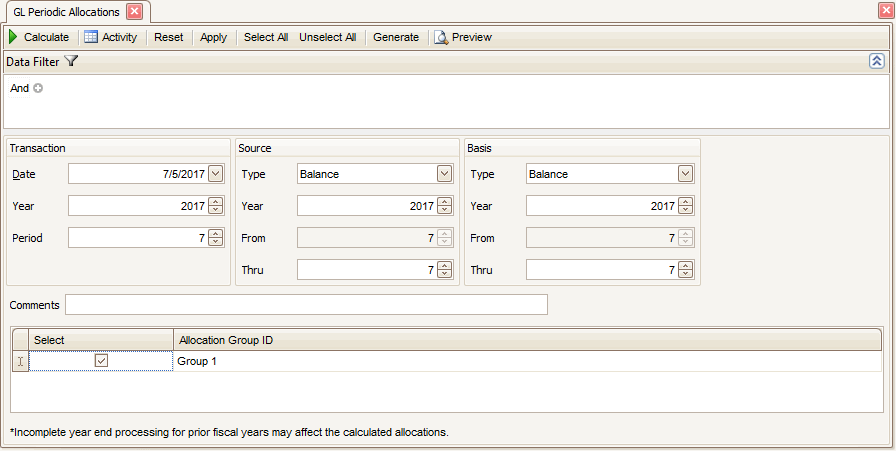
- Use the Data Filter to select the range of filtering options or leave the filter blank to include all available data.
- Click the Apply button on the toolbar to apply the data filter and generate a list of allocation groups that will appear in the grid.
- Accept or edit the Transaction Date. This is the date used for the journal entries generated by the allocation calculations.
- Accept or edit the fiscal Period/Year for the journal entries generated by the allocation calculations.
- Select the Type of Source amount to use to identify the distribution amount (see Balance vs Activity for more information):
- Balance: Use the balance at the end of the selected period to determine the source amount to distribute.
- Activity: Use the sum of the activity during the selected beginning and ending period(s) to determine the source amount to distribute.
- Select the Type of Basis account amount to use to identify the allocation percentage (see Balance vs Activity for more information):
- Balance: Use the balance at the end of the selected period to determine the basis account percentage.
- Activity: Use the sum of the activity during the selected beginning and ending period(s) to determine the basis percentage.
- Enter any Comments about the allocation, as applicable.
- Mark the Select check box for the allocation group(s) you want to include in the calculation/generation process.
- Click a command button to
| Click | To |
|---|---|
| Calculate | Calculate the selected allocations and create a journal for the purpose of pre-verifying what will occur in the calculations before actually running the process. This does not write the transactions. For advanced details on calculations, see Sample Calculations. |
| Activity | Display the Activity Log to view activity in the periodic allocation function. |
| Reset | Set all fields to their default values. |
| Apply | Applies the data filter and populates the list of allocation groups with valid entries. |
| Select All or Unselect All | Select all allocation groups from the list, or clear all check boxes in the list. |
| Generate | Executes the allocation process and writes the calculated entries to the journal. A preview of the log will appear after this process is complete. |
| Preview | Run the "calculate" process on the selected allocations and create a journal for the purpose of pre-verifying what will occur in the calculations before generating and recording the allocations. This does not write the transactions. |
Sample GL Periodic Allocations Log Page 1
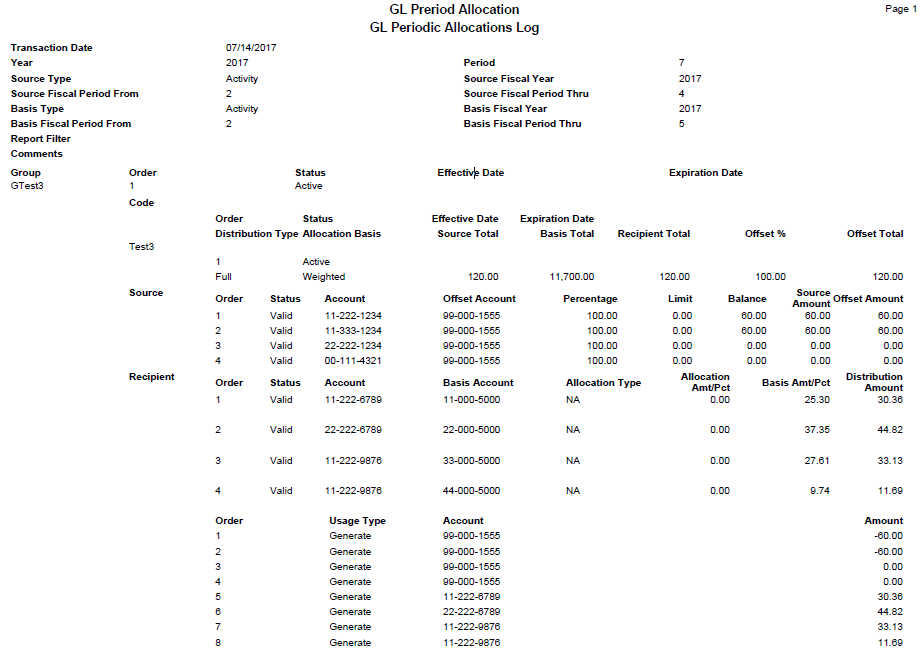
Sample GL Periodic Allocations Log Page 2