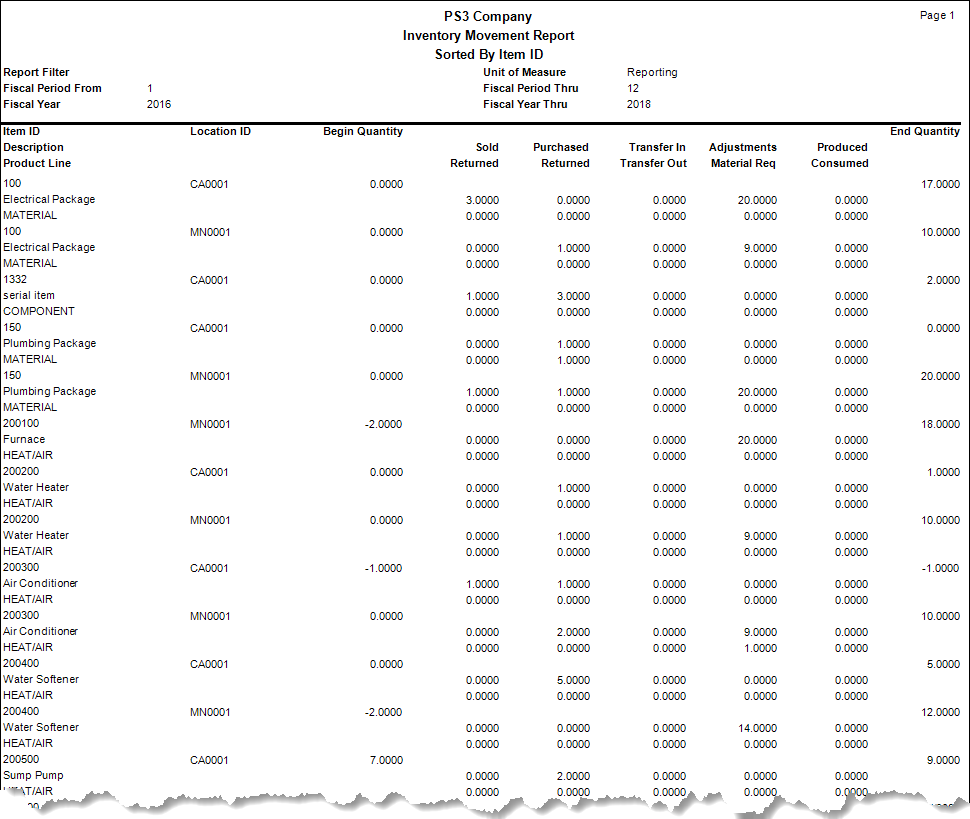Traverse Global v11.2
Inventory Movement Report
The Inventory Movement Report shows beginning amounts, summarized activity, and ending amounts for a selected history period and fiscal year.
The system calculates the beginning quantity from history. The transactions listed are for the selected period and year. The ending quantity is calculated by adding and subtracting the transactions from the beginning quantity.
- Use the Data Filter to select the range of filtering options or leave the filter blank to include all available data.
- Select a fiscal period and year range for the report from the From Fiscal Date and Thru Fiscal Date section fields.
- Determine how to sort the report by selecting a sorting criterion from the Sort By section.
- Determine whether to print the quantity or value in the report from the View section.
- Select Reporting or Base for the unit of measure from the Unit of Measure field. When you select reporting you will get the quantities printed on the report in the unit of measure you selected as the reporting unit of measure on the unit defaults tab in the item setup. When you select base you will get the quantities printed on the report in the base unit of measure set up for the items.
- Click a command button to
| Click | To |
| Process the report. | |
| Output | Output the report as a PDF. |
| Send | Save the report as a PDF and attach it to an email using your default mail program. |
| Preview | View a preview of the report. |
| Reset | Set all fields to their default values. |
The system calculates the beginning quantity from summary history. The transactions listed are for the selected period. The ending quantity is calculated by adding and subtracting the transactions from the beginning quantity.