Traverse Global v11.2
Void Checks
Use the Void Checks function to void payroll checks that you have printed and posted. Use this function if you printed a check by mistake and want to remove its record from the system. You can void checks by employee ID or by check run.
Voiding a Posted Check
When you void a check you already posted, several things happen:
- If you interface Payroll to General Ledger, the check is backed out from General Ledger; entries are made in General Ledger to reverse those made for the check.
- If you elected to save transaction history in the Business Rules function, a negative transaction is added to transaction history to offset the transaction you voided.
- If you elected to save check history in the Business Rules function, the check is flagged as voided in check history.
- The transactions associated with the check are recreated in the Payroll Transactions table. You can then use the Payroll Transactions function to edit or delete them if necessary.
NOTE: The transaction history table is not updated when you void a manual check.
When voided BR checks are posted, entries are made to these accounts:
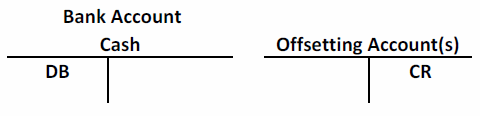
The bank account's GL account is from the bank account record.
When voided payroll checks are posted, entries are made to these accounts:
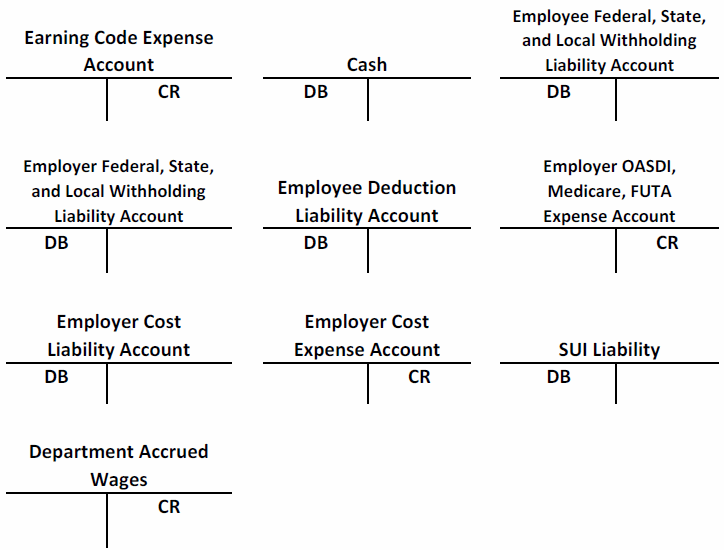
The bank account’s GL cash account is from the bank account record. The employee withholding and employer tax liability accounts come from the Tax Authority setup. The deduction and employer cost liability accounts come from the Deductions and Employer Costs setup. The employer tax, earnings, and employer cost expense accounts come from the Department setup.
To use the Void Checks function:
- Use the Data Filter to select the range of filtering options or leave the filter blank to include all available data.
- Select a date for which to void the selected checks from the Void Date field.
- Enter the fiscal period and year for which to void the selected checks in the Fiscal Period/Year fields.
- Select a bank account for which to void the selected checks from the Bank Account ID field.
- Select the Void to Payroll Tax Month check box, if applicable, to void checks to the payroll tax month. If applicable, select the payroll year as well.
- Select the Create transactions from history check box, if applicable, to re-create the transaction in the transaction history file to calculate a corrected check.
Note: Time ticket transaction records are deleted from transaction history when you void a check. - Select the Create checks for voided manual checks check box, if applicable, to re-create a corrected manual check using the Manual Checks function.
Note: Only select this check box if you select a manual check to void and you want to prepare a corrected check. - Enter any comments for the voided checks in the Comments field.
- Click the Apply command button on the toolbar to display the posted checks matching the selected criteria.
- Select the checks to void by selecting the Void check box adjacent to the check number. Use the Select All command button to select all of the displayed posted checks or use the Unselect All command button to deselect the selected posted checks.
- Click a command button to
| Click | To |
| Write | Void the selected checks. |
| Activity | View the Activity Log of previously voided checks. |
| Reset | Set all fields to their default values. |