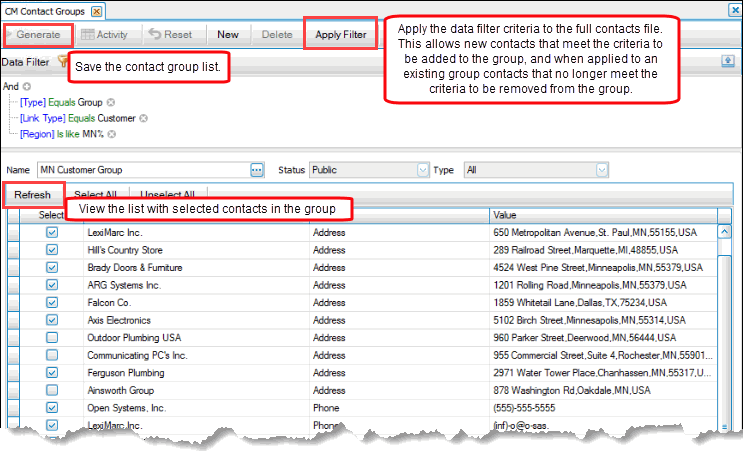Traverse Global v11.2
Contact Relationship Management -- Enhancements
Contact Relationship Management (CRM) helps you track communications with people or businesses using data already present within Traverse. You can use CRM's functions to keep existing clients, vendors, and/or employees informed about your company's news, attract new business by running promotions, get the word out about your company through advertising campaigns and communications, and follow up on leads to gain new business.
As with all Traverse applications, CRM includes reports and inquiry tools that help you stay on top of your contact communications. Use the reports to list activities for a contact, view the status of assigned tasks, and analyze campaign profitability. Use the Interactive Views functions to view much the same data in a more targeted, interactive format that you can drill down through to more detail.
After you set up the information that forms the basis of the CRM system, you can incorporate it into your daily workflow. Because the aim of the CRM application is to help you manage your relationship with contacts, you will want to use its tools on a regular basis to record contact opportunities, activities, and tasks; review task and campaign status and effectiveness; and look up contact information.
The CRM functions are being enhanced on a regular basis to make it easier for you to manage your business relationships more efficiently.
CRM Enhancements -- Traverse Build 19207
These enhancements for CRM focus on ease of use.
Contacts, Tasks, Activities, and Opportunities
You can add the Link ID to any contact lookup filter to improve reporting and search for contacts tied to other entities within the system (customer, vendor, and employee). You can add the Link ID and the Link Type to task, activity, and opportunity lookup filters to improve reporting and searching.
Right-click on the lookup field and open the Column Chooser to add the fields to the lookup filter.
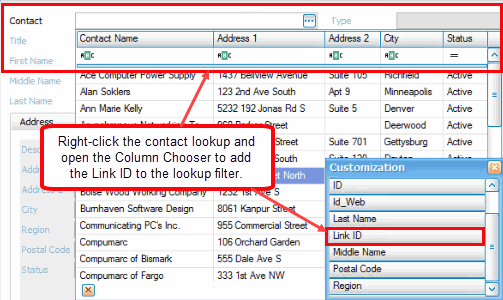
Opportunities, Activities, and Tasks
You can take advantage of interactive view functionality to create custom filtering and save multiple views in the Opportunities, Activities, and Tasks screens. As with interactive views, you can also export data from these screens. The screens also expand your ability to add or edit opportunities, activities, and tasks when you open the screens from the setup and maintenance screens or drilldown from other functions, such as the Contacts or the Campaigns screens.
Activities
Activities are both manual and automatic: you can add activities to contacts, or the system can automatically add activities to contacts in response to your actions. Now you can edit system-generated activities to provide a more complete history of what transpired.
Tasks -- Visibility (Business Rule)
A new CRM business rule allows you to choose whether your team can each view all tasks related to contacts to which they have access. This allows all members of the team to see all tasks related to a contact, even those entered by or assigned to other members of the team.
Tasks -- Task Templates
Often a number of common tasks are required when something particular happens, such as when a sale is closed, or when you hire a new employee. As part of the process once a sale is closed, you may file the paperwork, schedule a kick-off meeting, assign a project manager, and line up training. As part of a new hire process, you may require various paperwork to be filled out, schedule orientation, put in a request for equipment such as a phone or computer, request an ID badge, and enroll the new hire in a benefits program.
You can now create a Task Template, where you can include individual tasks that are performed as part of your process. This simplifies the addition of those required tasks to a contact and eliminates the possibility of a missed step in the process. A Task Template maintenance screen is available on the CRM Setup and Maintenance menu. See the Task Template topic for details.
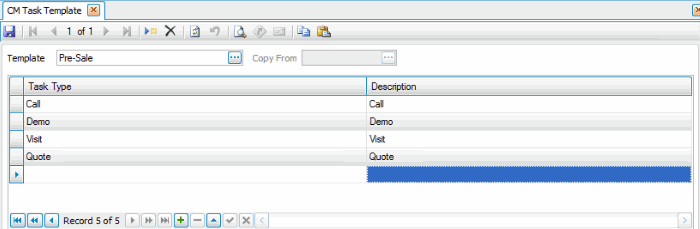
CRM Enhancement -- Traverse Build 20024
This enhancement for CRM focus on meeting the needs of businesses who require more flexibility in how the contact group lists are generated and edited.
- You can now view a preview of the contact group list before you generate a list.
- You can now edit a contact group list by changing the data filter criteria or requerying the contacts group. For instance, if a contact record in a contact group for Region = MN has changed, such as a contact no longer in MN, you can run the data filter against the updated contacts file. The contact which no longer meets the criteria will be removed from the list, as well as adding new contacts that meet the criteria.
- A new CRM business rule provides the ability to create an audit log for contact group changes.