Traverse Global v11.2
Advanced
The subjects in this section are aimed toward advanced users.
Complex Partner Setup
The Partners setup function is where you tie a Partner ID to a Customer ID and Ship-To ID to use when generating sales orders from inbound POs. In EDI files, there are two fields that identify the sender:
-
Mail ID: This field represents the entity that is sending the file. Mail ID resolves to a particular customer.
-
EDI Ship to Code: This field resolves to an AR Ship-To ID within the generated SO.
We can identify the trading partner and the AR ship-to ID within the ERP system from these two pieces of information.
Identifying the trading partner and the customer are mandatory. Without that information, the system cannot resolve the ship-to address if the sender did not include that information in the EDI file.
In a simple partner setup process, a partner ID resolves to a single customer. In a complex partner setup, are multiple mail IDs that all resolve to a single customer within the ERP system. Occasionally, EDI files will have the same mail IDs, but based on another piece of information within the file, such as the ship-to information, the sender is a different customer within the ERP system. This means one partner ID within the system can represent multiple customers.
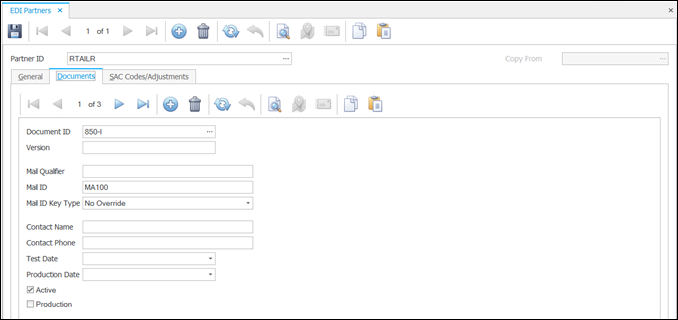
Go to EDI Connector > Setup and Maintenance > Partners
-
Create a new record.
-
Enter a Partner ID.
-
On the General tab, fill in the trading partner’s name and contact information in the appropriate fields.
-
In the Customer ID drop-down list, select the customer associated with the partner ID.
NOTE: If more than one customer ID is associated with this trading partner, the customer ID you select here is considered the default customer.
-
If you want sales orders that are generated for this trading partner to pull inventory from a particular location, select a default inventory Location from the drop-down list. This will override the location on the Customer screen’s Ship To tab. However, the ship-to location selected on the Process Purchase Orders function screen will override this selection.
-
Enter a Start Date, as necessary.
-
Mark the Active check box if the trading partner is active; otherwise, clear the check box.
-
Save your changes.
The Documents tab is where you tie one or more mail IDs to the partner ID.
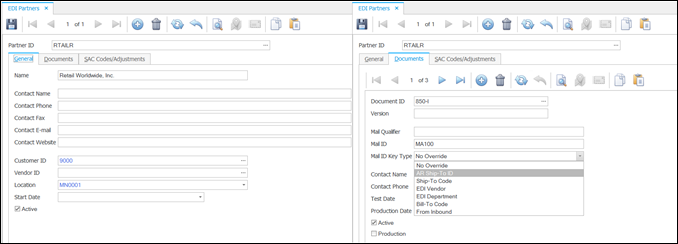
-
Select an EDI document from the Document ID drop-down list. This allows you to set a different mail ID for each document, if necessary.
-
Enter the partner’s Mail ID associated with the selected document.
-
Some EDI files have the same mail IDs, but based on another piece of information within the file, such as the ship-to information, the sender is a different customer; one partner ID within the system represents multiple customers. The Mail ID Key Type field specifies the field that will help determine which customer to select; use the Partner Doc Override function to configure multiple mail IDs and/or key type values to associate with a customer ID.
-
Save your changes.
-
Open the Partner Cross Reference function.
Partner Cross Reference
-
Select a Partner ID from the drop-down list.
-
EDI Document ID drop-down list will include the document IDs for which a mail ID key type has been set in the Partners setup function. Select a document.
-
Use the New button to add a blank record. Enter a Mail ID to associate with the partner ID for the selected EDI document, and will help determine the customer ID.
-
A column matching the key type field will be available. In our example, our key type field is ‘Ship-To Code’, so we have an AR Ship-To ID field/column. Enter or select (depending on the key type) a value to associate with the partner ID for the selected document, and will determine the customer ID.
-
Select a customer ID in the Customer ID column that the combination of Mail ID and the key type will identify.
-
Repeat the process for each mail ID and key type combination that identifies a customer.
-
Save your changes.
Once you have configured the Partner Doc Override, you can now use the mail ID from the EDI file and, in our example, the EDI ship-to code, to identify the customer ID.
You may get a validation message about a trading partner not set up or that the system can’t resolve the trading partner. This means the partner doc override wasn’t set up correctly; a new combination of mail ID and key type (in our example, ship-to code) came in and the system doesn’t know what customer to associate it with.
-