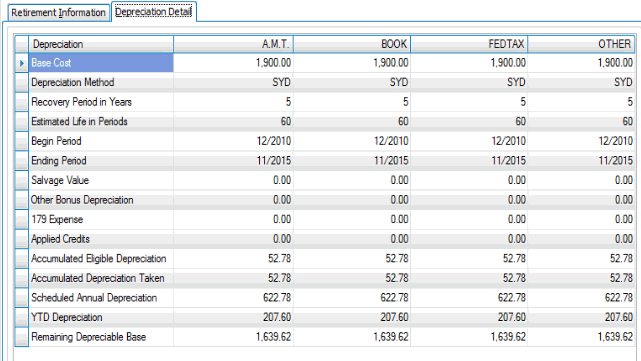Traverse Global v11.2
Retire Assets
Use the Retire Assets function to retire or dispose of the asset when the asset reaches the end of its useful life or when you have taken all the depreciation you can. The Retire Assets function changes the asset's status to 'Retired', enters a retirement date in the asset record, and puts a stop to depreciation calculations involving the asset.
Select an asset to retire from the Active Asset ID field.
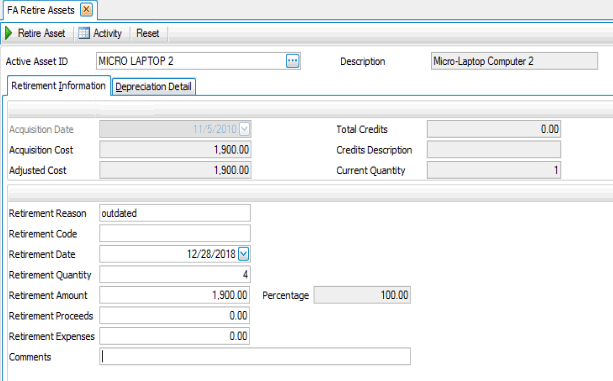
- Enter a brief reason for the retirement in the Retirement Reason field.
- Enter the applicable retirement code in the Retirement Code field. This field is user-definable. For example, you might enter S if you sold the asset, D if you donated it, or O if it has become obsolete.
- Enter the date to retire the asset from the Retirement Date field.
- Enter the quantity of the asset you want to retire in the Retirement Quantity field. You can retire part or all of the asset. For example, if the original asset quantity was 4, you can enter 1 to retire one unit of the asset.
Note: If you retire part of a multiple-unit asset, the asset status does not change to Retired until the entire dollar value of the asset has been retired. - In the Retirement Amount box, the adjusted cost (times the retirement quantity percentage, if other than 100 percent) appears. Accept the cost that appears or enter the dollar value of the asset.
- Enter the amount of funds gained by the retirement of the asset in the Retirement Proceeds field.
- Enter the cost for disposal of the asset in the Retirement Expenses field. Proceeds less Expenses are used in the Gains and Losses Report.
- Enter any other applicable information in the Comments field.
- Select the Depreciation Detail tab to view all four types of depreciation (A.M.T., BOOK, FEDTAX, and OTHER) for the retired asset. This tab is for information use only.
- Click a command button to
| Select | To |
| Retire Asset | Retire the selected asset. |
| Activity | Display the Activity Log to view retire asset activity. |
| Reset | Reset all fields to their default selections. |
Produce a Retired Assets List
Use the Retired Assets List function to view your retired assets. Use the Retire Assets function to change asset information.