Traverse Global v11.2
Signature Capture
If you want to use Signature Capture in Point of Sale without credit card payment, use the gateway settings function to configure the connection between your Traverse Point of Sale system and a payment service provider.
Signature capture allows you to prompt for a signature when entering orders as "on-account" for a customer. This functionality requires a separate subscription from OpenEdge. Contact your software provider for assistance, if necessary.
Set the SM business rule for Signature Service to the appropriate payment service (XWebHostPay).
Mark the Allowed to Charge check box in the setup for each customer you want to prompt for a signature when entering orders as "on-account".
To configure a payment gateway for signature capture (XWebHostPay):
- Click the Gateway Settings button on the toolbar to open the Gateway Settings window.
- Select the signature capture payment service (XWebHostPay) from the Payment Service field drop-down list. If a gateway has not yet been configured, a dialog box will appear asking if you want to create gateway settings for the provider. Click OK to continue.
- The service should be configured with subscription information from OpenEdge. Make changes as necessary.
- The Account Token, Payment Page URL, Transactions URL (Non-Payment page), Setup Requests URL, and Transaction Status Query URL should be set as needed for your gateway. Edit these values only if necessary.
Sample setup
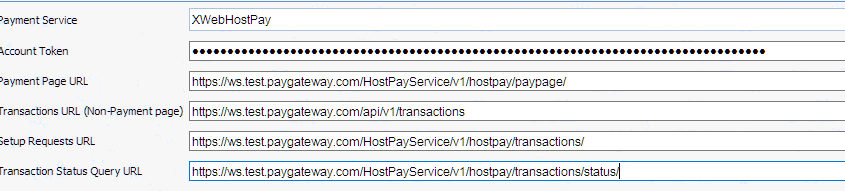
Click a command button to:
| Click | To |
| Update | Update the gateway settings with the values you just edited. |
| Delete | Delete the gateway provider selected. |
| Reset | Set all fields to the most recent values entered. |