Traverse Global v11.2
Approval Request View
The Approval Request View will display requests that have been submitted by requestors. The user logged into Traverse must be either an approval administrator or the next approver in line to approve the request. Approvers and approver administrators will be able to approve or decline an order request.
- Use the Data Filter to select the range of filtering options or leave the filter blank to include all available data.
- If you are an approver administrator, select the type of requests to display from the Display Type drop-down list:
- My Requests Only will display only the requests in which the logged-in user is the next approver in line.
- Exclude My Requests will display the requests accessible by the user in which the user is not the next approver in line.
- All Requests will display all requests accessible by the user.
If you are not an approval administrator, you can only see requests in your own pipeline.
- Click the Apply Filter button.
Requests that match the criteria will appear in the grid.
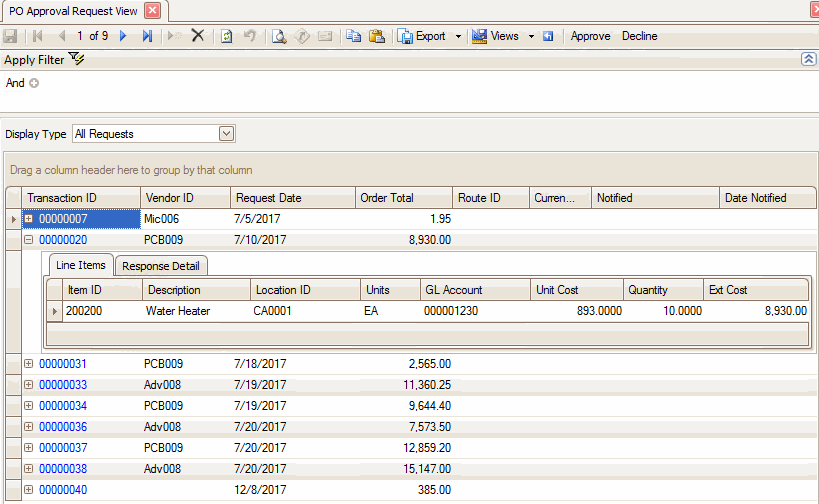
- Click the plus sign next to the Transaction ID to expand the record to see the line item(s) on the request, as well as the response detail.
- Double-click on the Transaction ID to open the Order Requests screen for that transaction.
Click a command button to
| Click | To |
|---|---|
| Export | Export and save the data as an HTML, XML, plain text, or Microsoft Excel document. |
| View | Save the current parameters set for the view to use at a later time. You can also use the button to select, edit, or delete from the multiple saved views. |
| Reset Layout | Reset the column headings and any sorting changes made. |
| Approve | Approve the PO request/requisition and make it into a new, live purchase order. |
| Decline | Decline the PO request/requisition. |