Traverse Global v11.2
Inventory Dispose
Use the Physical Inventory Dispose function to adjust the inventory quantity for items that have been damaged or need to have a decrease adjustment quantity issued against them.
The Dispose function acts like the WM Adjustments function when selecting 'Decrease' as the adjustment Type. The quantity of an item stored in the bins and containers is decreased by the quantity entered into the Dispose screen.
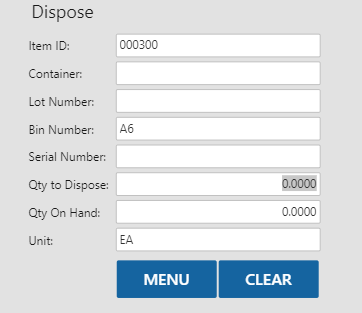
To dispose an inventory item:
- Scan or enter the Item ID you want to dispose.
- Scan or enter the Container from which you are disposing, as applicable.
- Scan or enter the Lot Number of the item you are disposing, as applicable.
- Scan or enter the Bin Number from which you are disposing.
- Scan or enter the Serial Number of the item you are disposing, as applicable. Serialized items will require a separate entry for each serial number with a Qty to Dispose of one.
- Enter the item quantity you are disposing in the Qty to Dispose field. Enter a positive number to subtract that quantity from the current On Hand Quantity. The Unit of measure and the On Hand Quantity will display.
- The process will complete when you tab out of the field. Repeat these steps for each item you want to dispose.
Note: Data validation is applied to the fields in the Dispose screen. The order of the data validation process depends on the setting of the Use Container parameter. When Use Container is set to Yes, the validation process occurs in the following sequence:Container, Bin, Lot, and Serial. On the other hand, if Use Container is set to No, the validation process occurs in the following sequence: Bin, Lot, and Serial.
Use the Clear button to clear the fields. When finished, use the Menu button to return to the menu.