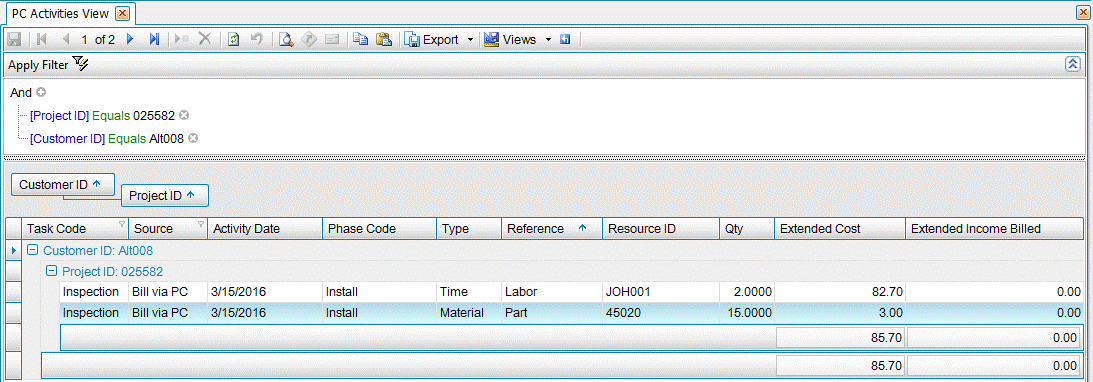Traverse Global v11.2
Service Director Link to Project Costing
Users are able to link a Work Orders and Service Orders to Project Costing Projects and bill activities in either Service Director or Project Costing. After posting in Service Director, activities are displayed in Project Costing.
When a project is referenced in a Service Director Work Order or Service Order, the activity on the order will be passed into the linked project as activities. Optionally, the service work can be passed without billing in Service Director so that the billing will be handled as part of project billing.
The billing work flow can be chosen per work order. It cannot be changed once any transactions have been posted for the work order.
Bill via Service Director
- Default work flow
- Billing is generated from SD, billable depends on work order/dispatch
- PC activities are generated while posting SD work order
- Status of generated PC activity is end-of-cycle status per type of project/task
- Generated PC activities are for reporting purpose only; no action can be taken on PC side
Bill via Project Costing
- Billing is generated from PC, billable depends on project/task
- No billing is generated from SD
- PC activities are generated while posting SD work order
- Status of generated PC activity is Posted
- Generated PC activities are processed in PC per type of project/task
Note: In these examples, Projects are set up as Billable.
Notes:
- Billing is determined by work order/dispatch.
- If a dispatch has been billed/posted, the Project Task field is not editable.
- The Customer ID of the Project Task must match the Customer ID on the Work/Service Order.
- Enter a Work Order, add a Project Task, and set Bill Via to SD.
- Enter any Labor, Parts, Freight, or Miscellaneous records for the dispatch.
- Complete the order.
- Users can print the invoice online from the Work Order Entry screen, or use the Prepare Invoices and Print Invoices functions.
- Post Work Orders.
- You can view the Service Director activities on the Project Activities View in Project Costing.
- No further billing processing is needed in Project Costing when billing is completed through Service Director.
- To view activities created only from SD, filter the Source by 'Bill via SD'.
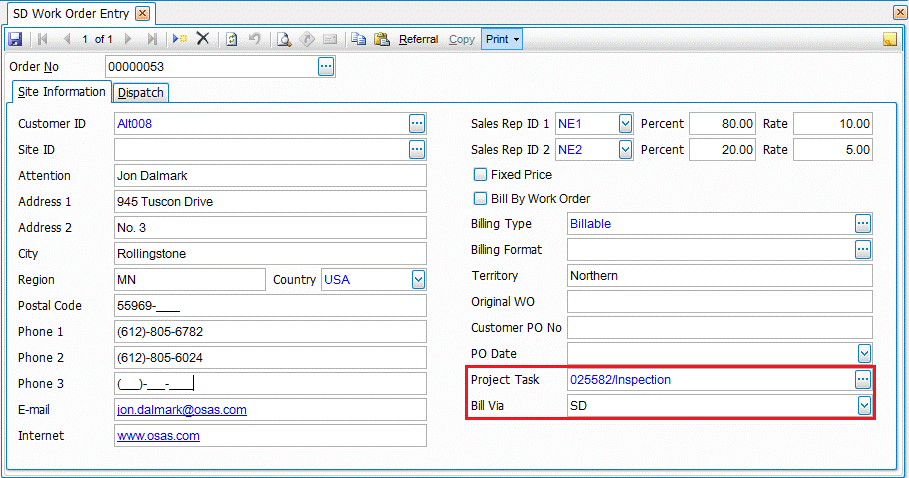
Note: Freight/Misc records go to PC as income with a type of 'Other', Labor = Time, and Part = Material.

Notes:
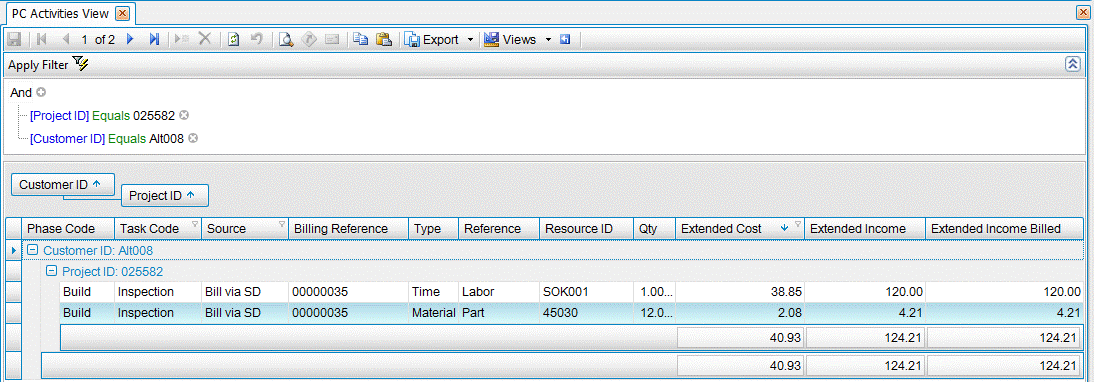
Notes:
- Billing is determined by Project Task.
- If a dispatch has been billed/posted, the Project Task field is not editable.
- The customer ID of the project task must match the customer ID on the Work/Service Order.
- Enter a Work Order, add a Project Task, and set Bill Via to PC.
- Enter any Labor, Parts, Freight, or Miscellaneous records for the dispatch.
- Complete the order.
- Since billing is set to be processed through PC, the Print Invoice button on the Work Order Entry screen is disabled. You must use the Prepare Invoices function.
- Post Work Orders.
- In Project Costing, the Standard Project Costing billing workflow can be processed based on the project type billing status. You can also use PC Activities View to review records created from SD.
-
The Extended Income Billed value is $0 until Billing is completed in PC.
- To view activities created only from PC, filter the Source by 'Bill via PC'.
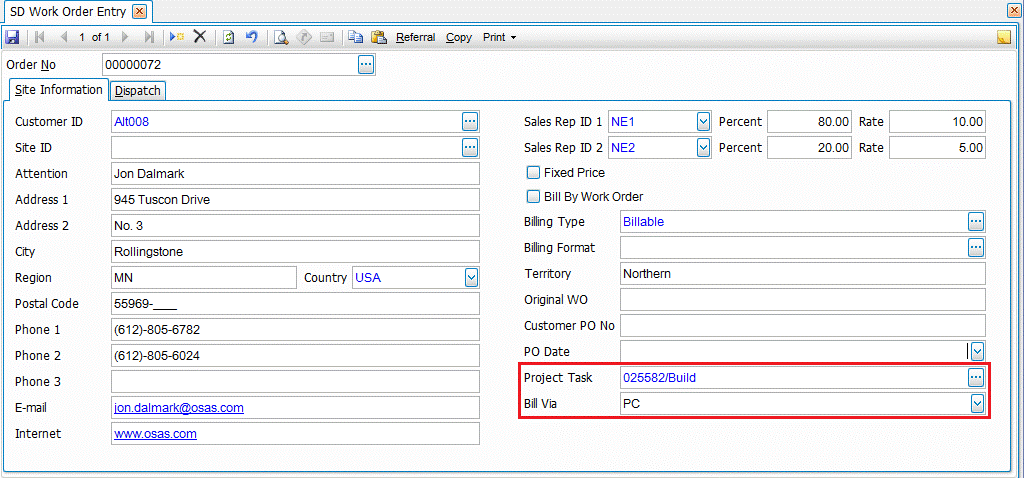
Note: Freight/Misc records go to PC as income with a type of 'Other', Labor = Time, and Part = Material.

Notes:
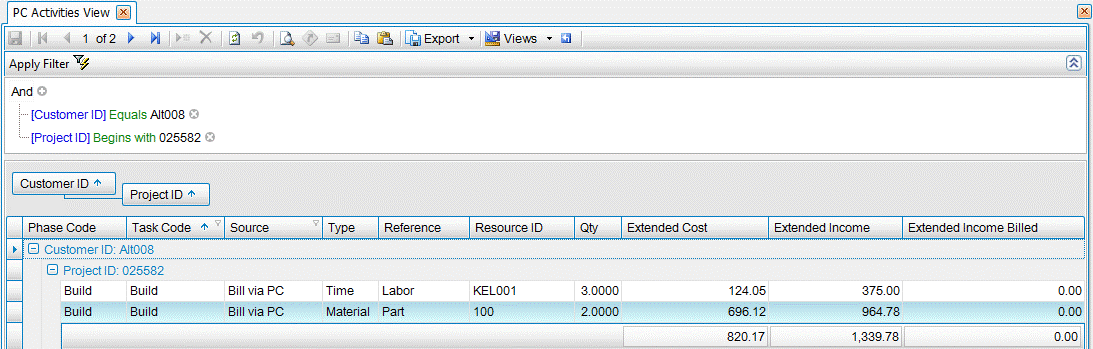
- Enter a Service Order, add a Project Task, and set Bill Via to SD.
- Enter any Labor, Parts, Freight, or Miscellaneous records for the dispatch.
- Complete the order.
- Users can print the order online from the Service Order Entry function, or use the Print Service Orders function.
- Post Service Orders.
- You can view the Service Director activities on the Project Activities View in Project Costing.
- No further billing processing is needed in Project Costing.
- The Unit Income Billed is $0 because users are not able to bill Service Orders from the SD application.
- To view activities created only from SD, filter the Source by 'Bill via SD'.
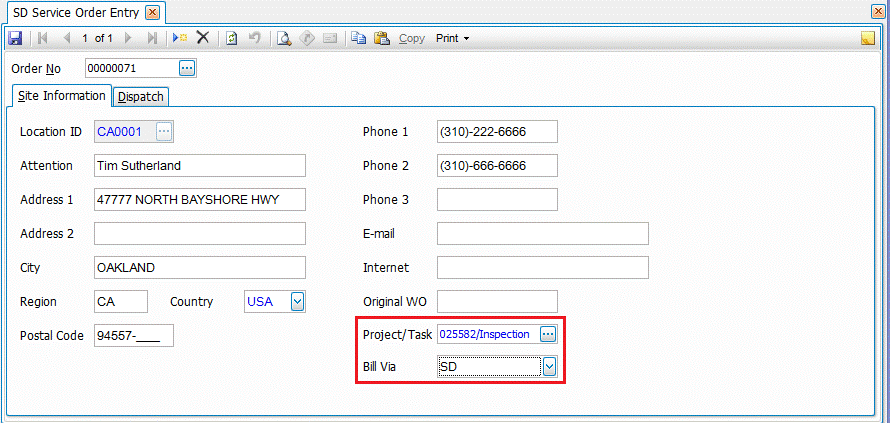
Note: Freight/Misc records go to PC as income with a type of 'Other', Labor = Time, and Part = Material.

Notes:
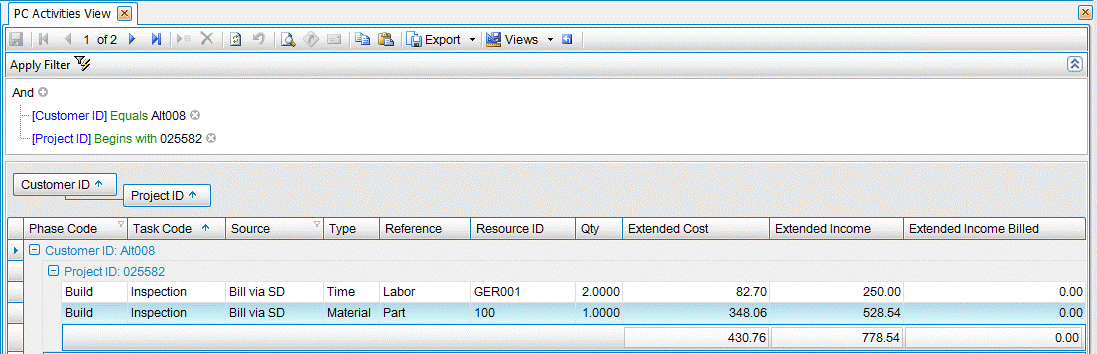
- Enter a Service Order, add a Project Task, and set Bill Via to PC.
- Enter any Labor, Parts, Freight, or Miscellaneous records for the dispatch.
- Complete the order.
-
Users can use the Print Order function from the Service Order Entry screen, or use the Print Services Orders function.
- Post Service Orders.
- You can view the Service Director activities on the Project Activities View in Project Costing.
-
The Extended Income Billed value is $0 until Billing is completed in PC.
- To view activities created only from PC, filter the Source by 'Bill via PC'.
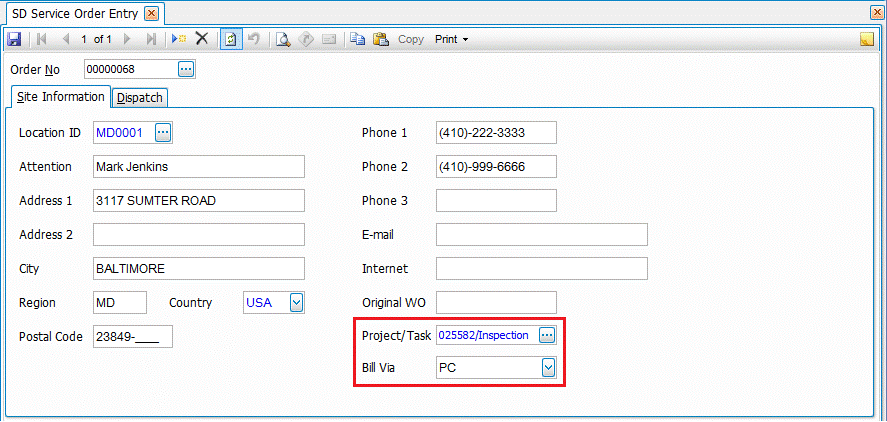
Note: Freight/Misc records go to PC as income with a type of 'Other', Labor = Time, and Part = Material.

Notes: