TRAVERSE Global v11.1
Bulk Communications
Use the Bulk Communications function to generate and send the communication messages you set up in the Define Communications function.
When you generate communications, TRAVERSE creates the email, fax, or mail merge message based on the information you set up, then sends it to the contacts that are included in that campaign type. TRAVERSE also creates a Generated Campaign system activity record for all contacts included to record the action.
Before you can send communications, you must set them up using the Define Communications function.
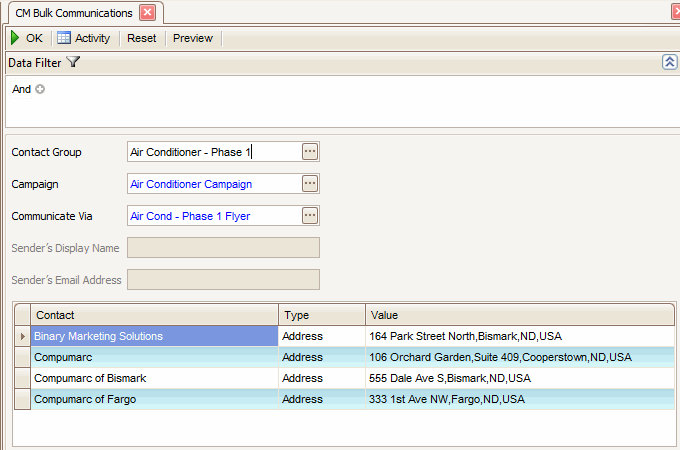
- Use the Data Filter to select the range of filtering options or leave the filter blank to include all available data.
- Select, if applicable, a contact group for which you want to send communications from the Contact Group field.
- Select, if applicable, a marketing campaign for which you want to send communications from the Campaign field.
- Select a communication to send from the Communicate Via field.
- If you want to change the default sender's name, enter a value to display as the sender in the Sender's Display Name field, if available. This field allows you to enter a Sender’s Display Name that is different from the Sender’s Display Name that is entered into the System Manager Business Rules, email area.
- If you want to change the default sender's email address, enter a value to display as the sender's email address in the Sender's Email Address field, if available. This field allows you to enter a Sender’s Email Address that is different from the Sender’s Email Address that is entered into the System Manager Business Rules, email area.
- Click a command button to
| Click | To |
| OK | Begin sending the communication messages. |
| Activity | Display the Activity Log to view communication activity. |
| Reset | Set all fields to their default values. |
| Preview | Preview the communication message to be sent. |
CRM sends e-mails and faxes directly through your e-mail system using MAPI-compatible clients and the Fax/Mail Transport Protocol.
If you are sending an e-mail message or a fax, messages may appear depending on your e-mail client after you click Send to alert you that a program (CRM, in this case) is attempting to access your e-mail system to send a message. This is a routine message designed to help keep your e-mail information secure. Click OK or Yes to grant CRM access to the e-mail system and close the message boxes.
When you generate a mail merge, clicking Send exports contact and message information to a source .tmp file, links that file to a new or existing Microsoft® Word® document (if specified), and performs the merge to create form letters (if an existing document was specified).
When the bulk communication has finished sending a status screen will appear, giving the status of the communication with each contact.
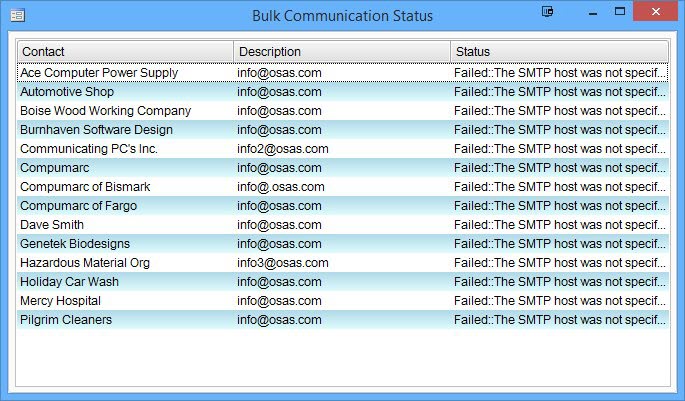
To print a Bulk Communication list to view the bulk communication information you entered, see the Communication List function.
