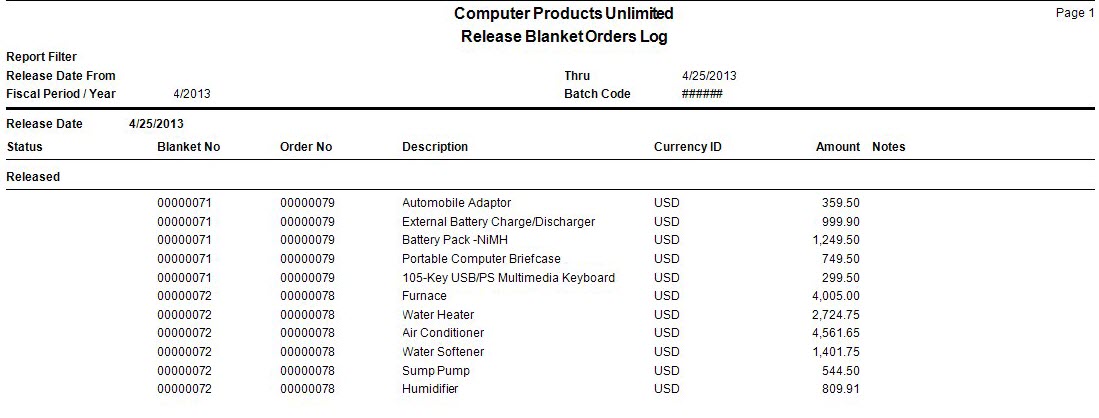TRAVERSE Global v11.1
Release Blanket Orders
Use the Release Blanket Orders function for processing the release of one or more scheduled blanket orders.
- For blanket orders to be released for the Scheduled type, you must have a scheduled date and quantity for the line items filled in on the schedule tab, and the schedule dates must be between the release from and thru dates.
- To release blanket orders for the Amount and On-Demand types, you must use the Release button in the Blanket Orders function and you must have an amount filled into the Qty Released field.
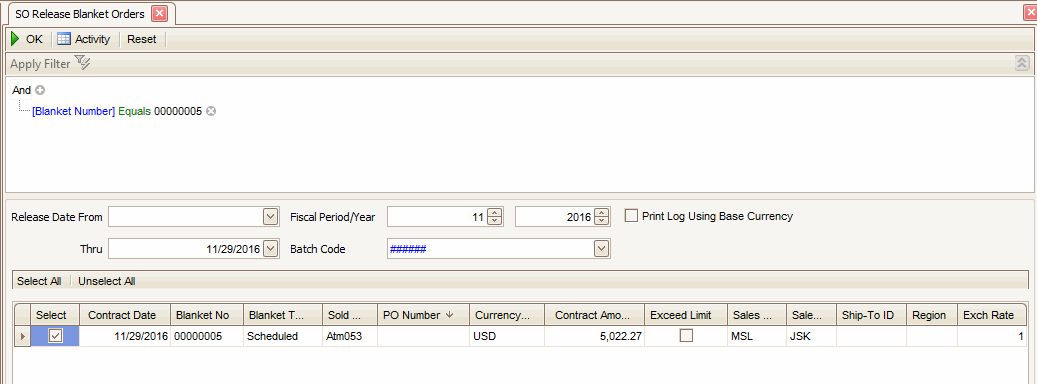
If you are doing an online blanket order release from the Blanket Orders function:
- You must have a quantity released entered into the Qty Released field for the blanket order types Amount and On-Demand. For the blanket order type Scheduled, you must have your items scheduled using the Schedule tab.
- The Blanket Number of the blanket order you are currently working with is displayed. The Blanket Number can not be edited.
- Enter or edit the Release Date. Your current workstation date will default as the release date.
- Enter or edit the Fiscal Period/Year you want your Sales Order generated from this blanket order to be posted to.
- If you are using transaction batching, select the Batch Code you want the Sales Order transaction to be generated into.
- Click Reset to clear all fields and begin entering information again.
- Click OK to release the specified order.
- The Release Blanket Orders Log appears when the blanket order has been copied.
For the blanket order types Amount and On-Demand you will only have a release date field. This will be the Trans Date in the Sales Order transaction that gets generated when you select OK to make the Sales Order.
For the blanket order type of Scheduled you will have release dates From and Thru to generate a Sales Order for the items scheduled within the range of dates selected.
Note: Please be aware a single set of transactional exchange rate values will be used for all releases being processed. Entry of individual rates per blanket order is NOT ALLOWED.
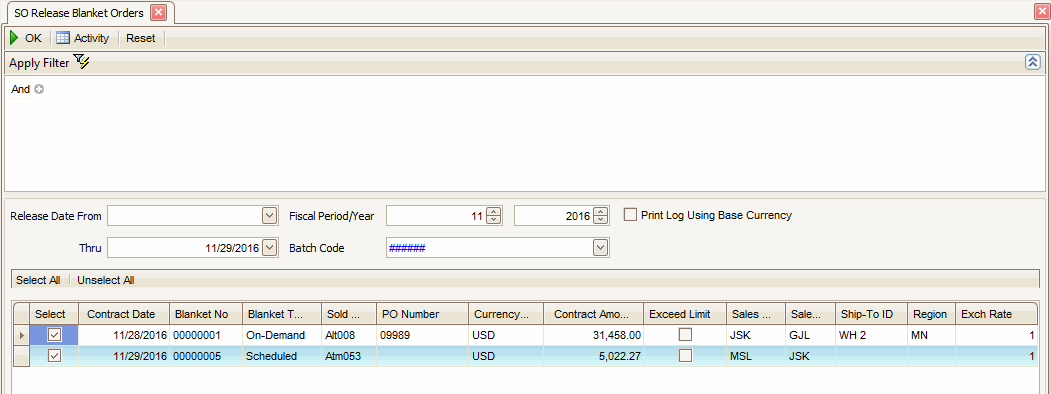
- Use the Data Filter to select the range of filtering options or leave the filter blank to include all available data.
- Select a date or date range to include orders scheduled on or between the date or dates from the Release Date From and Thru fields. If you are releasing a group of blanket orders, you need to select a date range instead of a specific date. Any orders scheduled between the dates entered will be processed.
- Select the fiscal period and year for the orders from the Fiscal Period/Year fields.
- Select a batch code that should be assigned to the created orders from the Batch Code field.
- Select the Select check box, adjacent to the orders you want to release .
Note: You can use the Select All button to select all orders to release or you can use the Unselect All button to deselect all orders. -
The Exchange Rate button on the toolbar will open the Exchange Rate dialog box where you can view all possible combinations of active currencies, and edit exchange rate values if applicable.
- Click a command button to
| Click | To |
| OK | Begin releasing blanket orders. |
| Activity | Display the Activity Log to view releasing activity. |
| Reset | Set all fields to their default values. |