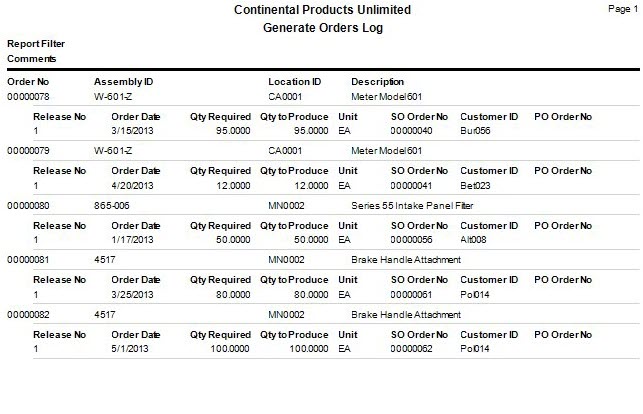TRAVERSE Global v11.1
Generate Orders From Sales
Use the Generate Orders from Sales function in conjunction with the Sales Order Analysis report. If you want to automatically generate production orders based on existing sales orders, use this function. The Generate Orders from Sales function uses the same logic as the Sales Order Analysis report when looking at existing sales orders and generating production orders from them, except it creates production orders instead of just reporting what orders will be created. Only sales orders with a status of New, Picked, or Backordered are considered. The sales order item must be a legitimate inventory item and have a bill of material (BOM) in the manufacturing BOM master table.
As this function creates production orders, it creates them with a status of "Planned" (Planned = New). The system creates a sales order for each order it cannot find a match for in the manufacturing production system. This check is made by comparing the Customer, Item ID, and Sales Order number. If a production order already exists for a sales order line item, an additional production order is not generated. This can potentially cause a problem if you change the quantities or due dates on existing sales orders that have associated production orders. Print the Sales Order Analysis report to check for production orders that appear to be generated for sales orders but may not have the same due date or quantities.
An order with a “Planned” status is a tentative order. If the status is not changed to “Firm Planned” or “Release”, the order will be automatically purged the next time the Generate Order process is run. The first task of the Generate Order function is to purge all production orders with a status of Planned AND that fall within the date range selected, thus it is important that you carefully select the date range OR change the status to “Firm Planned” or “Release”. If an order is within the selected date range and its status is “Planned”, it will simply get deleted and recreated with a different production order number, however this may or may not be something you want to have happen. Also note that if a given sales order contains multiple entries for the same product ID and the selected date range is broad enough to include these lines of the sales order, the production order will get created as one order with multiple releases.
- Use the Data Filter to select the range of filtering options or leave the filter blank to include all available data.
- Enter any applicable comments in the Comments field.
-
Click a command button to
Click To Execute Generate production orders using the selected filtering options. Activity View the Activity Log for generating orders from sales. Reset Set all fields to their default values