Traverse Standard v11.0
Activity Status
Use the Activity Status function to maintain activity status options for your dispatches. The activity status gives you more options for defining and managing dispatches while ensuring the business logic triggered by a change in status remains. For example, you can select an activity status of 'Parts Hold' for a dispatch, which will put the dispatch on hold as usual behind the scenes, but allows you to distinguish between a Part Hold activity and a Customer Requested Hold activity.
For more information, see the SD Activity Status Overview.
Traverse includes a list of system-defined activity statuses that will display in the grid once you add your own activity status. You cannot edit or delete the system-defined statuses. System-generated activity statuses will be displayed in gray. Manually-entered activity statuses will be displayed in alternating white and colored bands.
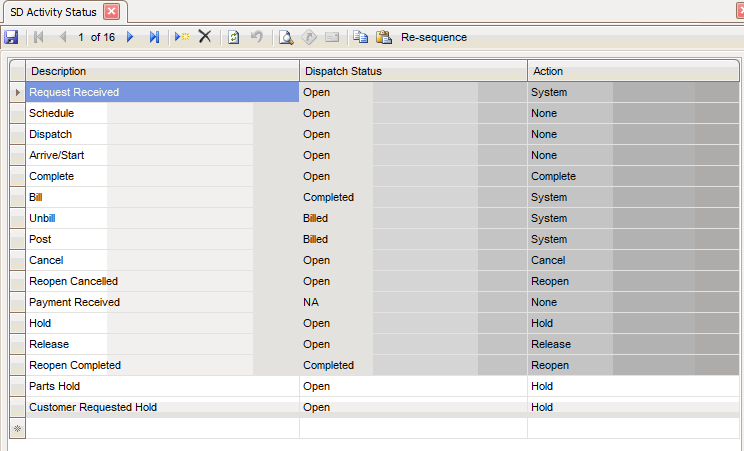
Create a new Activity Status:
- Click the New button, on the toolbar to open a blank activity status record, or click in an empty record.
- Enter a description for the activity status in the Description field.
- Select a Dispatch Status field drop-down list. This status indicates the state of the dispatch, whether it is 'Open', 'Completed', 'Billed', 'Posted', or none of these.
- Select an Action to be applied to the dispatch when the activity status is selected. The action will apply the appropriate business logic to the dispatch, which may include no actions, or actions the system performs when the dispatch is put on hold, released, completed, canceled, or reopened.
- Click the Save button to save your work.
Use the Re-sequence button on the toolbar when you drag the activity status records into a new order. This will save the new arrangement.
To delete an activity status, select the status to delete, and click the Delete button on the toolbar. You can only delete the activity status if it is not in use.