Traverse Global v11.2 - Service Repair
Inspection Reporting
Use the Inspection Reporting function to group report layouts you designed in the Report Designer (Design Studio), as well as indicate the number of images to include on the report.
The Inspection Reporting function ties one layout to a configuration/inspection, so when you print the inspection report, the layout will be available to print. You can select multiple layout names for each configuration and/or job inspection.
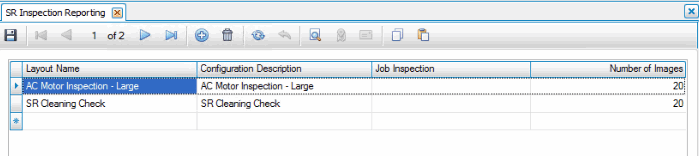
To create a new inspection reporting record:
- Click New on the toolbar.
- Select a Layout Name from the drop-down list.
- Select a Configuration Description to tie to the layout. If you do not select a configuration description, you must select a job inspection. The job inspection will automatically fill in the configuration description.
- If needed, select a Job Inspection from the drop-down list. This drop-down lists job transaction numbers and the inspection description(s) assigned to the job.
- Accept or edit the Number of Images to be included on the report. NOTE: If the number of images entered is greater than the number of image placeholders on the report, the additional images will not be printed on the report.
- Save your changes.
When you print from the Inspections screen, you will have an option to print Inspection Report Layouts. When you select this option, the Inspection Reports Layout window will open. See that topic for more information.