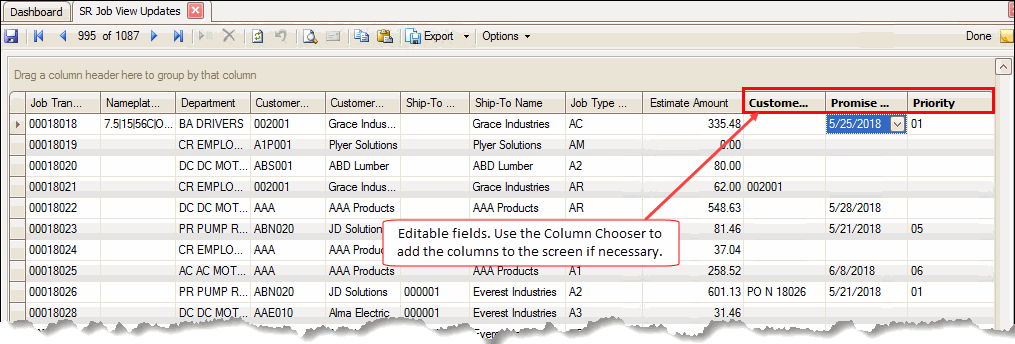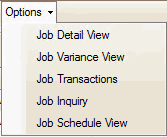Traverse Global v11.2 - Service Repair
Job View Updates
Use the Job View Updates planning board to view the details of the information on the Job View dashboard. The Job View Updates planning board allows you make changes to certain fields of the transaction by editing those fields.
If you open the Job View Updates planning board from the Job View dashboard, the field of the link you used on the dashboard will be selected. Tip: Use the Column Chooser to add the editable fields such as Customer PO No, Promise Date, or Priority to the Job View Updates screen as necessary.
You can edit values in the columns with bold headers.
On the toolbar, the Options button drop-down list allows you to open read-only versions of the listed functions, which include select interactive views as well as transactional screens.
If the column has a bold header, you can edit the values in that column. Save your changes using the Save button on the toolbar.