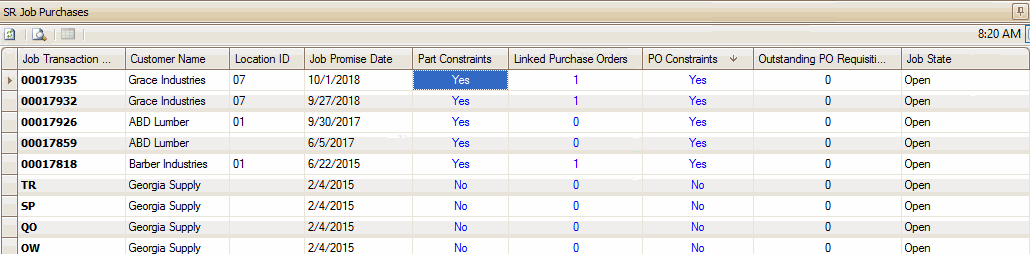Traverse Global v11.2 - Service Repair
Service Repair Planning Boards
Planning boards are linked to dashboards that have been created for a specific business operation, and allow for the display and editing of data specific to a task associated with the planning board. (You can find more information about how to work with dashboards in the Dashboard Tutorial in the Traverse Knowledge Base.)
Planning boards will include a summary view in the form of a dashboard showing rolled up information. Using hyperlinks, right-clicks, or double-clicks will allow the user to either display additional information for a given metric or link to another filtered view or transaction screen to take action.
Certain fields will be editable directly from the displayed view, including:
- Priority
- Estimate Date
- Promise Date
- Transaction Batch Code
- Incomplete Work Type
- Cust PO #
The title of the column is bold to indicate that you can edit the values in that column.
SR Dashboards with available Planning Boards
Certain Service Repair dashboards are linked to planning boards, which allow you to edit data specific to a task. Go to the Planning Boards Overview for more information.
This dashboard shows information about the status of job transactions. Click on the blue link in a column to open the Job Board Status Updates planning board filtered for your selection. The Job Board Status Updates function allows you to edit select values, indicated by a bold column header.
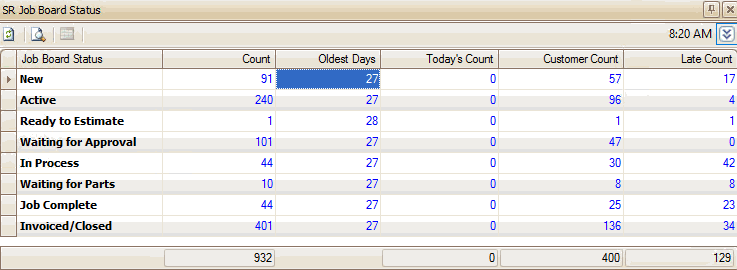
The Job View dashboard shows basic information about active jobs.
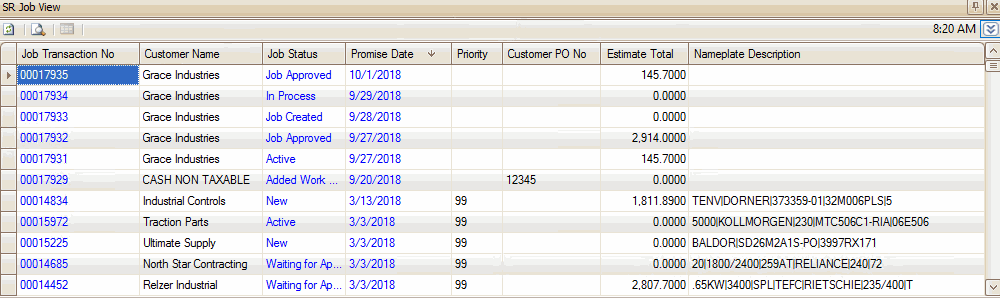
When you use a blue value to open the linked function, the Job View Updates planning board will open indicating the job transaction matching the record you used to open the planning board. If you use a blue Job Transaction No link, the Job Transactions function will open for the selected job.
Remember, you can add columns to the display using the Column Chooser.
The Job Purchases dashboard object shows information about purchases that are linked to jobs.
Click on a blue link in a column to open the associated function:
- Click on a Part Constraint to open the Part Constraints Updates planning board filtered by the selected job transaction.
- Click on a Linked Purchase to open the Job Purchase Order View filtered by the selected job transaction.
- Click on a PO Constraint to open the PO Constraints Update planning board filtered by the selected job transaction.