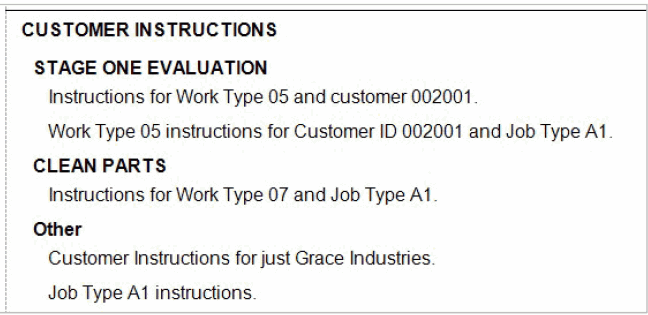Traverse Global v11.2 - Service Repair
Customer Instructions
Use the Customer Instructions function to define customer instructions, specific to a customer, work type, and job type, that will print on the Job Card (Note: You must mark the Print Customer Instructions check box in the SR Departments maintenance function in order for customer instructions to print on forms).
When creating a new Instruction ID, each time another layer, or piece of information, is added, the instructions are concatenated depending on the variables selected. The instructions are also separated by a carriage return after each segment.
When printing forms, such as an estimate, if there are instructions that don't fall under a work type, they will print under the 'Other' section.
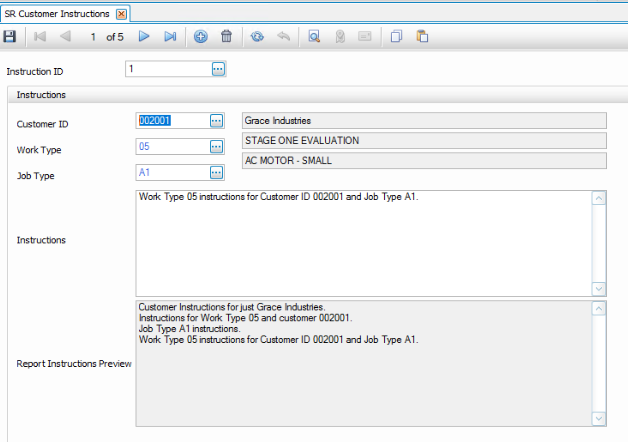
Creating a Customer Instruction
- Click the New button, on the toolbar, to open a blank customer instruction record.
- Select a customer ID from the Customer ID drop-down list.
- Select a work type code, as applicable, from the Work Type drop-down list.
- Select a job type code, as applicable, from the Job Type drop-down list.
- Enter any customer-specific instructions to print on the job card in the Instructions field.
- Click the Save button, on the toolbar, to save the new instructions.
Editing a Customer Instruction
- Select an instruction ID to edit from the Instruction ID field.
- Edit the fields as necessary.
- Click the Save button, on the toolbar, to save any changes made to the instructions.
Deleting a Customer Instruction
- Select an instruction ID to delete from the Instruction ID field.
- Click the Delete button, on the toolbar, to delete the selected instructions.
- Click Yes at the "Are you sure you want to delete selected record(s)?" prompt.