Traverse Global v11.2 - Service Repair
Menu Tiles
The default menu style for Traverse includes an application navigation bar on the left side of the screen, as well as the menu bar at the top of the screen. You can utilize the My Work menu to put your most-often used application functions in one place.
The flyouts on the application navigation menu allow you to drill-down into the function you want to use. However, if you use a touchscreen, these options may be difficult to navigate. In this circumstance, you can use the Tile menu style.
The Tile menu style arranges your My Work menu options into tiles on the Traverse main screen, which are easier to use on a touchscreen. The application navigation bar is also collapsed in the Tile menu style, and can be expanded into its usual position using a menu button on the status bar at the bottom of the screen.
To take advantage of the Tile menu style, first create one or more My Work menus. See the My Work topic for more information. Here is a sample My Work menu, with all branches expanded:
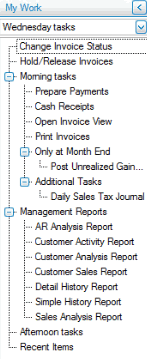
Remember, you can create multiple My Work menus:
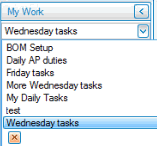
Once you create your My Work menu(s), select the Tile menu style from the View menu on the menu bar at the top of the screen:
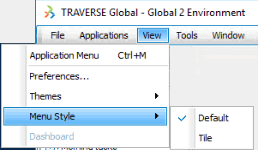
The My Work menu will now appear as tiles on the screen. The application navigation bar is now in tree navigation format as well.
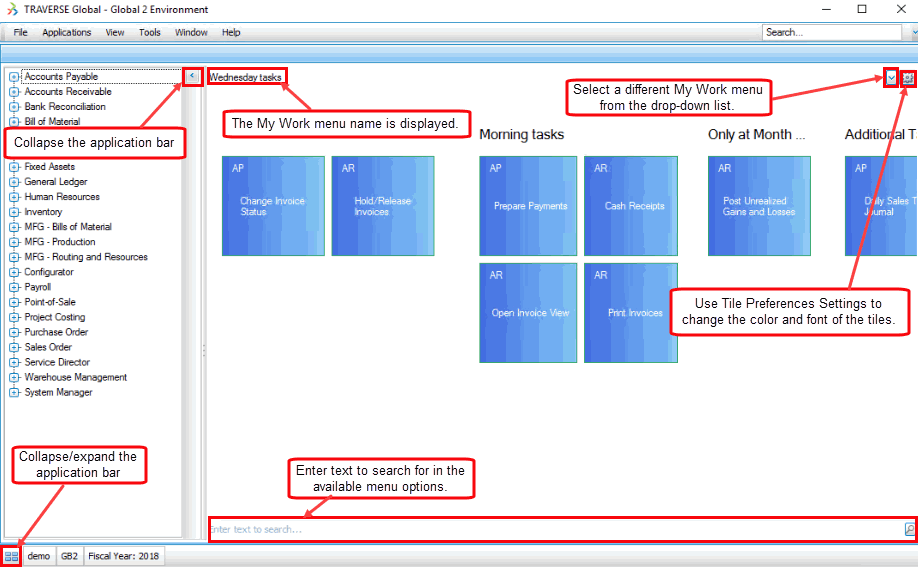
If you want to change the color and font of the tiles, use the Tile Preferences button (![]() ) to open the Tile Preferences window.
) to open the Tile Preferences window.
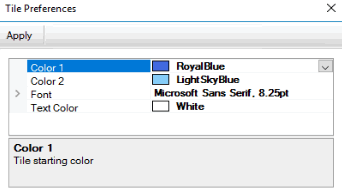
- You can adjust the color of the tile gradient filling by selecting values for Color 1 and Color 2.
- Change the font and font size. You can expand the Font property for additional options.
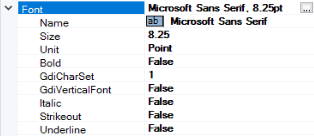
- Change the color of the text by selecting a Text Color.
- Click Apply to apply your changes.
You can swipe or scroll to navigate to the tiles that may be beyond the screen.
To change to a different My Work menu, selected a different menu from the drop-down list at the top of the screen.
If there are notes or a hyperlink associated with a My Work menu entry, the note text will display on the entry's tile, and a link icon will indicate a hyperlink.
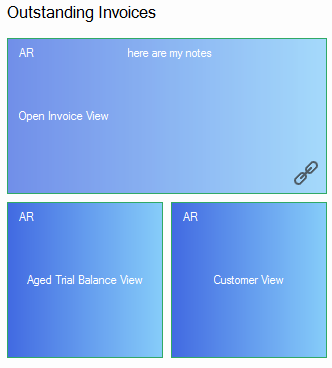
To return to the default menu style, select 'Default' from the Menu Style on the View menu.