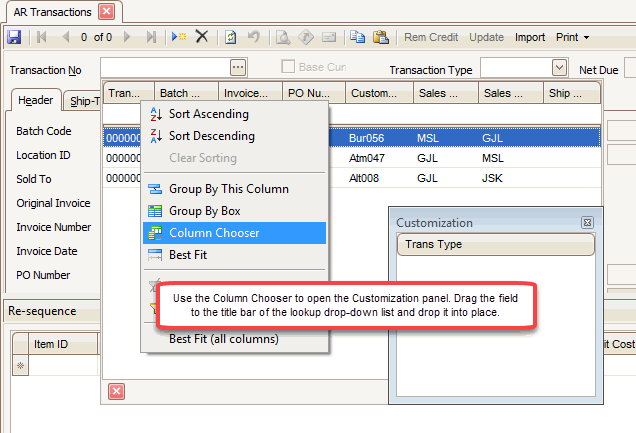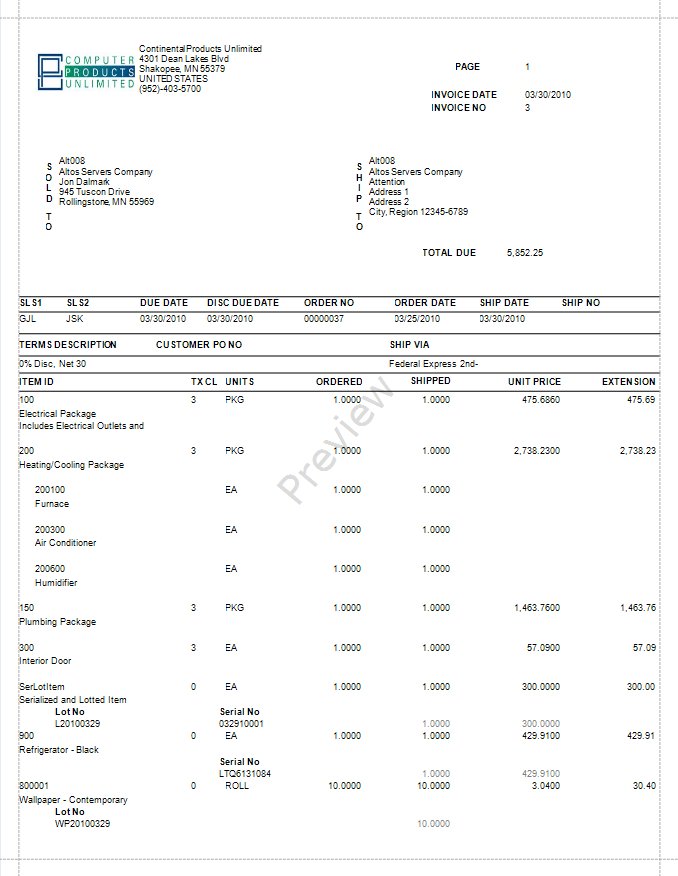TRAVERSE Global v11.1
Transactions
Use the Transactions function to enter and edit invoices, cash invoices, and miscellaneous credits for customers that are not associated with recurring entries.
If Accounts Receivable interfaces with Inventory, Accounts Receivable transactions update Inventory in-use quantities online. Posting Accounts Receivable transactions updates available quantities, dates, summary and detail history, and lot and serial history in Inventory, if the Inventory options are set to retain this information.
Transactions do not need to be in the currency assigned to the customer for which you are entering a transaction. That is, transaction amounts may be entered in any Active Currency. Use the Base Currency check box that appears when you select a customer that uses a currency other than the base currency to view or enter transaction amounts in your company's base, or functional, currency.
Command buttons on the toolbar:
| Select | To |
|---|---|
| Rem Credit | View the customer's credit limit, open invoice balance, transaction balance, and credit available. See Credit Dialog Box for more information. |
| Update | Unlock fields for editing. |
| Import | Open the Import Mapped Data function on the System Manager menu. |
| Exchange Rate | Edit, if applicable, the exchange rate before saving the transaction. Once you save the transaction, you cannot change the exchange rate. |
| Print, if applicable, the invoice or credit memo associated with the transaction. | |
| Payments | Open the external payment screen. Enter the customer's credit card information as required. See thePayments Button topic for more information. |
- Click the New button to open a blank invoice or credit memo record. The system will generate a new invoice or credit memo number if this is a new transaction.
- If you want to edit an invoice or credit memo, select one from the Transaction No. drop-down list, then click the Update button on the toolbar. To add Transaction Type to the drop-down list, right-click on the title bar of the lookup drop-down list and select the Column Chooser. Drag the Transaction Type field to the title bar and drop it in place.
-
Use the Base Currency check box, if available, to select whether to display the transaction's currency amounts in your company's base currency.
Note: This is only available if you use multicurrency and the customer's currency is different than the base currency. - Use the Transaction Type field to select the transaction type, either Invoice or Credit Memo.
- The Net Due read-only field displays the total minus the paid amounts.
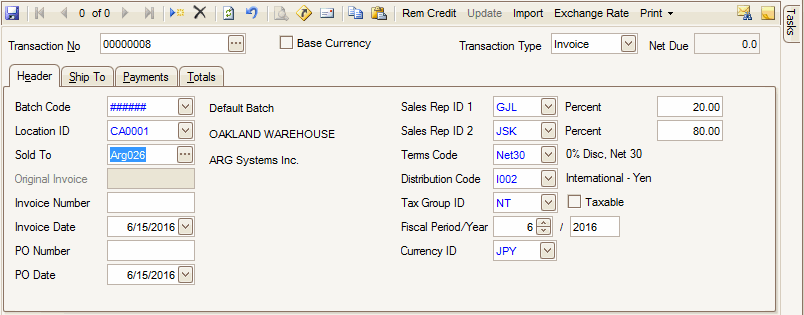
- In the Batch Code field, select a batch code for the transaction from the drop-down list. The description of the batch appears for verification. This field only appears if you elect to use batch processing in the Business Rules function.
- Select a Location ID from which you are selling the items.
If you need to edit or add a location ID, double-click the ID in the field to open the IN Locations screen.
Note: Leave this field blank for items that you send from different locations. - In the Sold To field, select the Customer ID for the transaction.
- The Invoice Number is assigned when you print invoices or post transactions. Leave this field blank if you are printing batch invoices. Enter the Invoice Number if you want to print an online invoice and not increment the next available invoice number.
Note: A warning message appears if you enter the number of an open invoice or an invoice in history. - Accept or edit the Invoice Date.
- In the PO Number and PO Date fields, enter the customer's purchase order number and date, as necessary.
- Use the Sales Rep ID fields to select the primary and secondary sales rep responsible for the sale. Enter the sales rep's commission Percent.
Note: Each sales rep can receive up to 100% of a sale. - Accept the default or select the customer's Terms Code from the drop-down list. If you select a different terms code, the discount date and due date will be recalculated.
- Select the customer's default Distribution Code.
Note: If you use multicurrency, you can change the distribution code only if no open invoices or transactions exist for the customer, and if the receivables account associated with the new distribution code is in either the customer's or the base currency. If any open invoices or transactions exist for the customer, the new distribution code must also use the same currency as those transactions. - Select the customer's default Tax Group ID. If you change the Tax Group ID, sales tax for the transaction is recalculated.
- Mark the Taxable check box to apply tax to the transaction.
-
Use the Fiscal Period/Year fields to enter the GL period and year for the invoice.
Note: If you change the default GL period and year, the summary history information will not match the GL period information. The summary history period calculates off invoice date and the GL period information updates by the GL period and date you enter. - Use the Currency ID field to set the active currency ID for a new transaction, if applicable. This field is a view-only field for existing transactions.
- Click the Save button on the toolbar to save your changes.
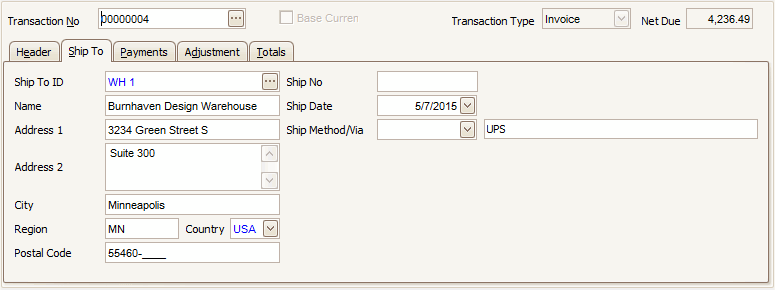
- Select a Ship-To ID. If you select an existing ship-to ID, address information for that ID automatically populates into the applicable fields. Double-click in the field to open the Ship-To Addresses function to set up ship-to addresses.
- Accept or edit the address information in the appropriate fields, as necessary. Any changes you make to the address information only apply to the current transaction.
- Enter the Ship No and the Ship Date, if applicable. The ship number would include information such as the tracking number you get from the shipping company you used to ship the order.
- Enter or edit the Ship Method/Via used to ship the item(s). A description of the ship method appears. The ship via information is saved with the transaction and printed on the invoice.
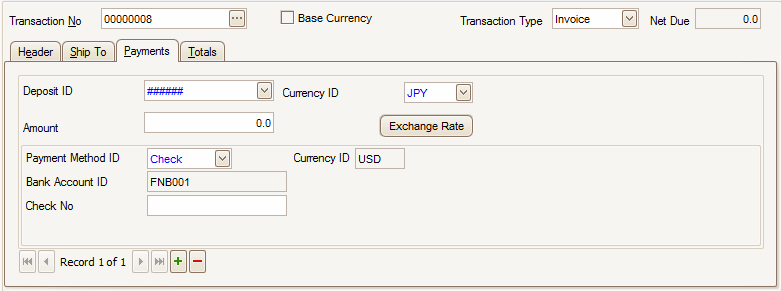
- If you use batch processing, select the receipts batch you want the cash receipt to go to in the Deposit ID field.
Note: If you use batch processing, the batch code you entered on the Header tab appears here. - Use the Currency ID field to set the active currency ID for a new transaction, if applicable. This field is a view-only field for existing transactions.
- Enter the prepaid amount in the Amount field.
- Use the Exchange Rate button to select a different exchange rate, if applicable.
- Select the payment method in the Payment Method ID drop-down list.
The payment method defaults from the Customer record.
Note: If you use multicurrency, the currency for the bank account or GL account associated with the payment method appears and cannot be changed. If this currency is not the same as the customer's currency or the base currency, a warning message appears. - The bank ID appears if you use a payment method of cash or check. Enter the Bank Account ID if applicable.
- The fields available to fill are dependent on the payment method:
- If Check is selected, you will need to enter a Check No.
- If Cash is selected, no additional fields may be necessary.
- If the method of payment is Credit Card, the first credit Card Number set up on the payments tab in the customer setup defaults. Accept the default or select another credit card set up. The credit card number will be masked at the level selected in the business rules once selected. If credit cards are set up on the payments tab of the customer setup, you can select from the combo box list.
- Enter the Security Code from the back of the credit card. This is the three digit number on the back of the card in the signature strip.
- The Cardholder name defaults from the customer payment record. Accept the default or change it.
- Enter the Expiration Date of the credit card. A warning appears if the card is expired.
- Enter the Authorization Number for the credit card payment, as applicable
- If the payment method is a Direct Debit, the first direct debit account set up on the payments tab in the customer setup defaults. Accept the default or select another direct debit account set up. The Account Number will be masked at the level selected in the business rules once selected. If direct debit accounts are set up on the payments tab of the customer setup you can select from the combo box list.
- The Bank Name appears from the customer payment record. Accept the default or change it.
- The Routing Code appears from the customer payment record. Accept the default or change it.
- I f the method of payment is Write-off or Other, enter an explanation.
- To add another payment, use the Append button (
 ) to create a new payment record.
) to create a new payment record. - Click the Save button on the toolbar to save your changes.
Use the Adjustment tab to enter tax adjustment amounts for the transaction. This tab appears only if the Taxable check box is selected on the Header tab.
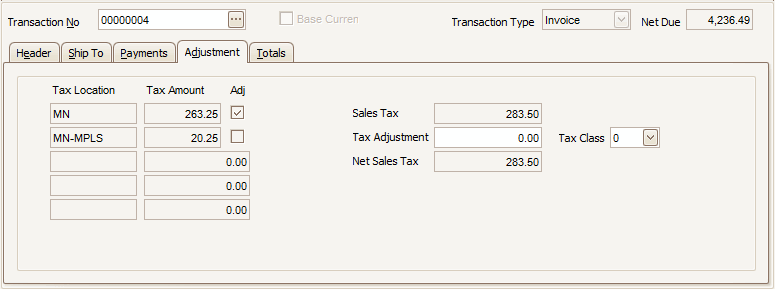
- The view-only Tax Location fields display the customer's sales tax location(s).
- The view-only Tax Amount fields display the customer's sales tax amount(s).
- Mark the Adj check box to apply the adjustment to a tax location. You must have more than one tax location level in the tax location group (using Tax Locations and Tax Location Groups functions within System Manager) in order to use the Adj. check box.
- The view-only Sales Tax field displays the sales tax.
- Enter the adjustment amount in the Tax Adjustment field.
Note: The tax adjustment amount is posted separately from the tax amount. - In the Tax Class field, select the tax class for the tax adjustment.
- The view-only Net Sales Tax field displays the net sales tax, including the sales tax and tax adjustment.
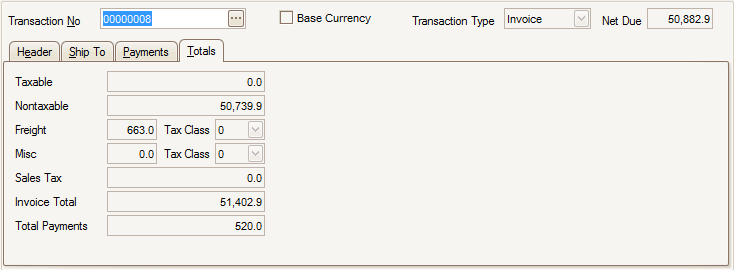
- The view-only Taxable field displays the subtotal for taxable items.
- The view-only Nontaxable field displays the subtotal for the nontaxable items.
- Enter shipping charges in the Freight field. Select the Tax Class for the freight charges in the drop-down list.
- Enter any miscellaneous charges, such as handling, in the Misc field. Select the Tax Class for the miscellaneous charges in the drop-down list.
- The view-only Sales Tax field displays the sales tax for the transaction.
- The view-only Invoice Total field displays the total invoice amount.
- The view-only Total Payments field displays the total payment amount from the Payments tab.
- Click the Save button on the toolbar to save your changes.
Line Items
Use the Re-sequence command buttons on the menu bar to reset the line sequence numbers if you've dragged the item lines into a different order.
You can hide or show columns in the grid by right-clicking on the upper left corner of the grid and selecting the fields to show or hide from the Columns submenu.

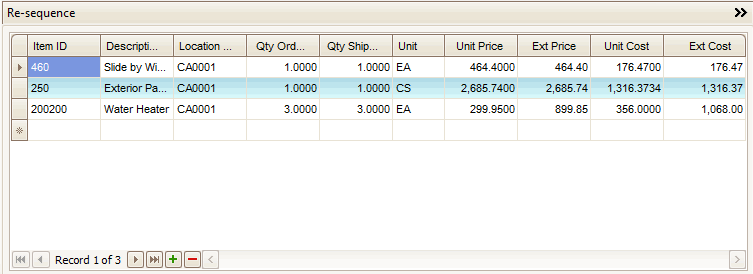
- Select the Item ID from the drop-down list for the item the customer ordered
If Accounts Receivable interfaces with Inventory, you can select inventory items and enter aliases for item IDs. The item Description appears.
If you are not interfaced to Inventory, you can select System Manager Description items. The description item description appears.
You also may enter a miscellaneous item id, and description, that is not in Inventory or System Manager.
An item ID is required only for Inventory or System Manager items. For example, you can leave the Item ID field blank and enter Miscellaneous Charge in the Description field to record miscellaneous charges in transactions.
Note: An item alias of type 'Customer' may be used on sales orders, AR transaction, blanket orders, or any transaction to enter an item as part of a customer transaction. This means if a customer is initiating or instrumental in generating a transaction, you have the option to utilize the customer's item number as an alternate method to select the item. This does not apply to internal, or non-customer transactions such as production, location transfers, physical inventory, etc. See the Item Alias -- Customer topic for more information.
- If you select a lotted item, a Lot No Entry button will appear on the menu bar. Click Lot No Entry to view lot number information. When a serialized item is selected, a Ser No Entry button will appear on the menu bar. Click Ser No Entry to view serialized item information. When a lotted and serialized item is selected, a Lot/Ser No Entry button will appear on the menu bar. Click Lot/Ser No Entry to view information.
- Enter or edit the item Description, as necessary.
- Select a different Location ID, if applicable. By default, the Location ID set up in System Manager appears. If a location id is entered into the header tab the location id will populate with this location.
- Enter or edit the quantity of items ordered in the Qty Ordered field.
- Enter or edit the quantity of items shipped in the Qty Shipped field.
- If applicable, change the unit of measure in the Unit field. If you enter a miscellaneous item, the default unit of measure from System Manager appears. You can also enter a unit of measure.
- The default base Unit Price appears if the quantity shipped is greater than zero. If Accounts Receivable interfaces with Inventory, enter/edit the base unit price in the Unit Price field. If you enter a miscellaneous item, enter the unit price of the item.
- The view-only Ext Price field shows the unit price multiplied by the quantity shipped.
- Change the unit cost of the ordered or returned item in the Unit Cost field, if applicable.
Note: If you interface Purchase Order with Inventory, the last cost of the inventory item appears. - Change the extended cost of the ordered or returned item (unit cost multiplied by quantity) in the Ext Cost field, if applicable.
Note: If you change the extended cost, the unit cost automatically adjusts. - Click the Save button on the toolbar to save your changes.
Use the Toggle button ( ) to switch to field view.
) to switch to field view.
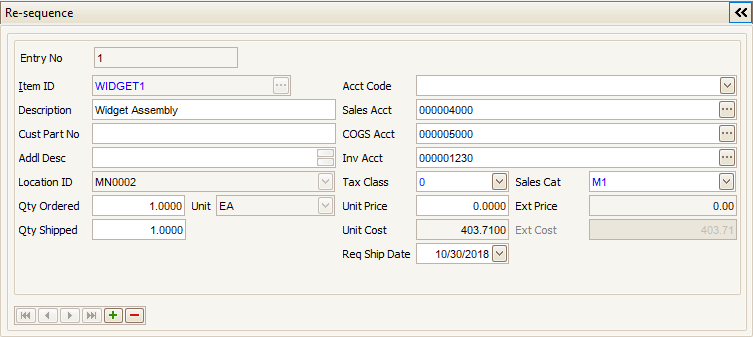
- Select the Item ID from the drop-down list for the item the customer ordered
If Accounts Receivable interfaces with Inventory, you can select inventory items and enter aliases for item IDs. The item Description appears.
If you are not interfaced to Inventory, you can select System Manager Description items. The description item description appears.
You also may enter a miscellaneous item id, and description, that is not in Inventory or System Manager.
An item ID is required only for Inventory or System Manager items. For example, you can leave the Item ID field blank and enter Miscellaneous Charge in the Description field to record miscellaneous charges in transactions.
- If you select a lotted item, a Lot No Entry button will appear on the menu bar. Click Lot No Entry to view lot number information. When a serialized item is selected, a Ser No Entry button will appear on the menu bar. Click Ser No Entry to view serialized item information. When a lotted and serialized item is selected, a Lot/Ser No Entry button will appear on the menu bar. Click Lot/Ser No Entry to view information.
- Enter or edit the item Description, as necessary.
- If there is a customer part number associated with this item, enter it into the Cust Part No field.
- Add an additional description for the item, if necessary, in the Addl Desc field.
- Select a different Location ID, if applicable. By default, the Location ID set up in System Manager appears. If a location id is entered into the header tab the location id will populate with this location.
- Enter or edit the quantity of items ordered in the Qty Ordered field.
- Enter or edit the quantity of items shipped in the Qty Shipped field.
- If applicable, change the unit of measure in the Unit field. If you enter a miscellaneous item, the default unit of measure from System Manager appears. You can also enter a unit of measure.
- If applicable, select the general ledger Acct Code to identify the general ledger sales.
- Accept the default Sales Acct and COGS Acct, or select a different account
- Accept the default Inventory Account or select a different account. If Accounts Receivable interfaces with Inventory and an inventory item is selected, the account number defaults from Inventory. If Accounts Receivable does not interface with Inventory, the account number defaults from System Manager. If the item is not set up in System Manager or Inventory, the account number defaults from the Accounts Receivable Business Rules function on the Company Setup menu.
- Select the Tax Class for the item, as applicable. If you selected an inventory item or System Manager description item, the tax class will fill in with the tax class assigned to the item.
Note: You can set up tax classes in the Tax Classes function in System Manager. - If Accounts Receivable interfaces with Inventory, select a Sales Category for the item.
- The default base Unit Price appears if the quantity shipped is greater than zero. If Accounts Receivable interfaces with Inventory, enter/edit the base unit price in the Unit Price field. If you enter a miscellaneous item, enter the unit price of the item.
- The view-only Ext Price field shows the unit price multiplied by the quantity shipped. This field is available only if you elected to display unit cost in the Business Rules function on the Company Setup menu.
- The Unit Cost of inventory, system manager and credit memo items appears if you elected to display unit cost in the Business Rules function on the Company Setup menu. Change the unit cost of the item in the Unit Cost field, if applicable.
Note: If you interface Purchase Order with Inventory, the last cost of the inventory item appears. - The extended cost of the ordered or returned item (unit cost multiplied by quantity) appear in the view-only Ext Cost field.
- Enter a required ship by date for the transaction in the Req Ship Date field, if applicable.
- Click the Save button on the toolbar to save your changes.
- Click the New button on the toolbar to create a new transaction.
- Enter a transaction.
- Click the Save button, on the toolbar, to save the transaction. If the transaction total is greater than the customer's credit limit, a credit limit warning will appear. If the business rule for the credit limit override password contains a password (rather than a blank password), you will need to enter the credit limit override password before you can save the transaction.
Note: The customer has no credit limit if the credit limit value is 0.
- Select a transaction to delete from in the Transaction No field.
- Click the Delete button, on the toolbar, to delete the selected transaction.
- Click Yes at the "Are you sure you want to delete selected record(s)?" prompt.
- Select a transaction to delete records from the Transaction No field.
- Click the Update button, on the toolbar, to unlock the record.
- Select the line item to delete and press the Delete Record button (
 ).
).
If Accounts Receivable interfaces with Inventory, the Lot No Entry, Ser No Entry, or Lot/Ser No Entry button appears on the Transactions screen when you enter a transaction record for a serialized, lotted, or serialized and lotted inventory item. The Lot No Entry, Ser No Entry, or the Lot/Ser No Entry dialog box automatically appears.
The Lot/Ser No Entry dialog box combines the Lot No Entry and Ser No Entry dialog box fields. It is used in this example to show all the fields you may see.
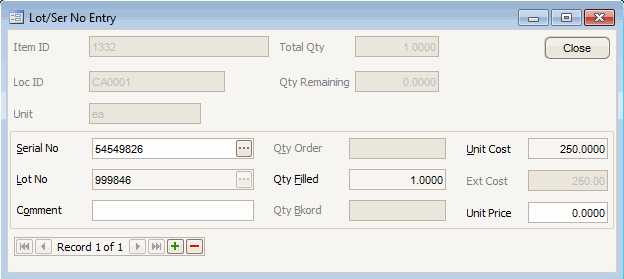
If you do not enter information on this screen, the Qty Shipped is set to 0.
In the top portion of the dialog box, the Item ID, Location ID, Unit Of Measure, Total Quantity, and Quantity Remaining fields appear and are unavailable. The Qty Remaining field is updated as you enter serial and lot records. The Qty Shipped box on the Detail tab is adjusted if the quantity of lotted or serialized items you enter on this screen is different from that on the Transactions screen.
- Select a Serial Number with a status of Available (for an invoice) or select a serial number with a status of Sold (for a credit memo). This field is available only if you are working with a serialized item.
- Select a lot number if you are working with a lotted item. If you are working with a serialized and lotted item, the lot number associated with the serial number you selected appears.
- Enter Comments about the transaction. The comments are posted to Inventory history.
- The quantity filled is 1 for serialized items and serialized and lotted items. If you are working with lotted items, the quantity shipped amount from the Detail tab defaults into this field. You can change it if necessary.
- If applicable, the quantity Ordered and quantity Backordered appear.
- The Unit Cost of the item appears and you can change it if the transaction is a credit memo.
- The Extended Cost of the item appears.
- The Unit Price of the serialized or serialized and lotted item appears. You can change it if necessary. If the unit price is zero, the base price appears.
- Click Close to save your changes and return to the Transactions screen.
The Print Online Invoices screen appears when you click Print and Invoice on the Transactions screen.
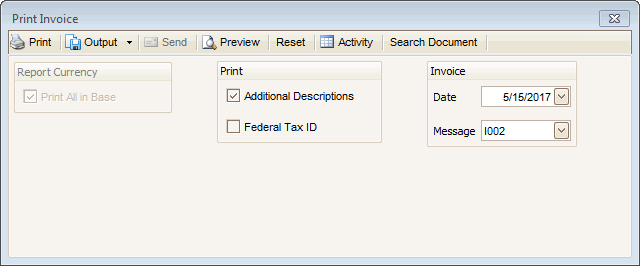
- If you use multicurrency, select the Print All in Base currency check box to print the invoice or credit memo in your company’s base currency; otherwise, clear the box to print the invoice in the customer’s currency. If you do not use multicurrency, this option is not available.
- To Print Additional Descriptions on the invoice, select the check box; otherwise, clear it.
- To print the Federal Tax ID for the current company at the bottom of the invoice, select the check box; otherwise, clear it.
- The Invoice Date automatically appears. If you enter an invoice number on the Transactions screen, that invoice number is printed on the invoice and the next available invoice number is ignored and not effected.
- Select a Message for the invoice.
- Click a command button to:
| Click | To |
| Print invoice. | |
| Output | Output the invoice as a PDF. |
| Preview | View a preview of the invoice. |
| Reset | Set all fields to their default values. |
| Activity | Display the Activity Log to view printing activity. |
| Search Document | Allows you to search archived documents, if you have the Use Archive functionality enabled in the Business Rules. See Document Archiving for more information. |
The Customer task pane shows a snapshot of credit keyed to the selected customer ID, including credit status and the amounts for credit limit, open invoice balance, transaction balance, and available credit. You can also view aging buckets for the selected customer, as well as the total.
This task pane shows the availability of items selected in the function for the chosen location, as well as the average, minimum, list, and base prices. You can also access the Price Calculator, from the Price tab, to determine the price of items before you enter transactions and to help you provide verbal price quotes to your customers.
You can pin and unpin the task pane to the side of the TRAVERSE window by clicking the pushpin icon. When the pushpin icon points down,  , you can always access the task pane. When the pushpin icon points to the left,
, you can always access the task pane. When the pushpin icon points to the left,  , you must hover your cursor over the Tasks tab on the right-hand side of the TRAVERSE window to use the task pane.
, you must hover your cursor over the Tasks tab on the right-hand side of the TRAVERSE window to use the task pane.
Note: You can select True from the ShowTaskPanel field in the View > Preferences... screen to default task panes across the entire system to automatically expand when opening applicable functions. Selecting False in the ShowTaskPanel field defaults task panes to stay closed when opening applicable functions. Even when set to False, you can always use the pushpin icon to pin and unpin the task pane to the right-hand side of the TRAVERSE window.