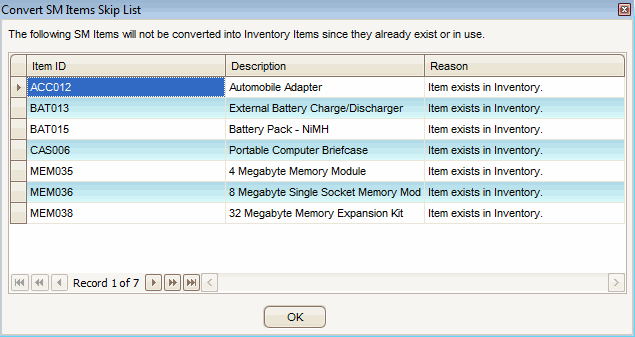TRAVERSE Global v11.1
Convert SM Items
Use the Convert SM Items function to convert the System Manager description items to Inventory items.
Use the Items function to verify that the item and item location information is correct before you use it. You may need to add information, such as unit of measure.
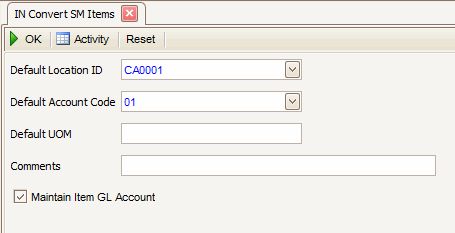
- Select the conversion location for the items from the Default Location ID field.
- Select the account code for the items from the Default Account Code field.
Note: Items without default GL accounts are assigned the Default Account Code. - Enter the item's default unit of measure in the Default UOM field.
- Select the Maintain Item GL Accounts check box, if applicable, to maintain the items' GL accounts. When you select this option, you will get a continuation of your account code numbering and will name them Auto Gen as the description. A new account code will be made with each combination of account numbers from your SM items.
NOTE: All the account numbers will not be filled in for the auto generated account codes you must go into the account codes function and select an account number for each of the fields displayed. See the Account Codes function for more details.
- Click a command button to
- If some of the items being converted from SM items to Inventory items already exist in inventory you will get a list of those items. Click OK to close the message box.
| Click | To |
| OK | Begin processing items. |
| Activity | Display the Activity Log to view activity. |
| Reset | Set all fields to their default values. |