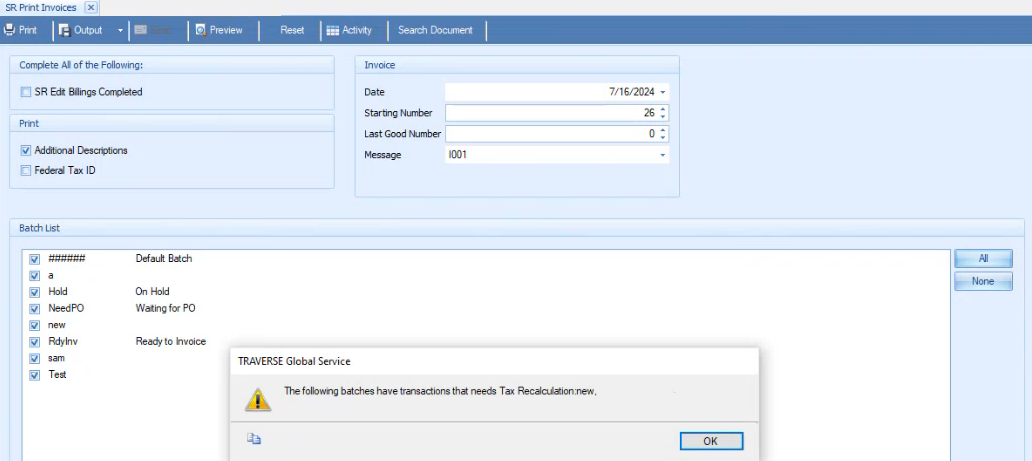Traverse Global v11.2 - Service Repair
Print Invoices
Use the Print Invoices function to print invoices for billing transactions. A summary report showing the total amount and total number of invoices will print after the invoices are printed. The labor, material, and other information printed on the invoices is determined by the values of the Print Option selections in the Departments screen except when overridden as listed below.
If you used the Job Transactions entry or Edit Billings function to add lines that do not have an item ID or a labor code, these "memo" lines will print after the labor and material lines.
The contact information that appears on the invoices comes from the applicable job transaction header. If there is no contact specified in the job transaction header, the system will use the contact information from the customer record.
Note: You cannot print an invoice for a billing transaction that is on hold.
- Complete billing edits via the Edit Billings function, then mark the SR Edit Billings Completed check box.
- Mark the Additional Descriptions check box, if applicable, to print the additional descriptions on the invoices.
- To print the Federal Tax Id for the current company at the bottom of the invoice, select the check box; otherwise, clear it.
- Enter or select the date for the invoices in the Date field.
- Enter or select the start number for the invoices in the Starting Number field.
- Enter the last good number for the invoices in the Last Good Number field.
- Enter or select the message code, if any, to print on the invoices in the Message field.
- Select the batch or batches of invoices you would like to print. To select all batches, click the All button. To deselect all batches, click the None button.
- Click a command button to
| Select | To |
|---|---|
| Print the invoices. | |
| Output | Output the invoices as PDFs. |
| Send | Save the invoices as PDFs and attach them to an email using your default mail program. |
| Preview | Preview the invoices. |
| Reset | Reset all fields and lists to their default selections. |
| Activity | Open the Activity Log dialog box where you can view information from previous file creation. |
| Search Document | Find and reprint an archived document. See Search Document for more information. |
| Search Document Queue | Allows you to search the document queue and send documents from the queue. You can also edit the subject, destination email address, and display name, if necessary. See Manage Document Queue for more information. |
Note: You can print the invoice in the same sequence selected in the Edit Billing screen.
- If the transactions are not calculated, an error will display indicating Needs Tax Recalculation.